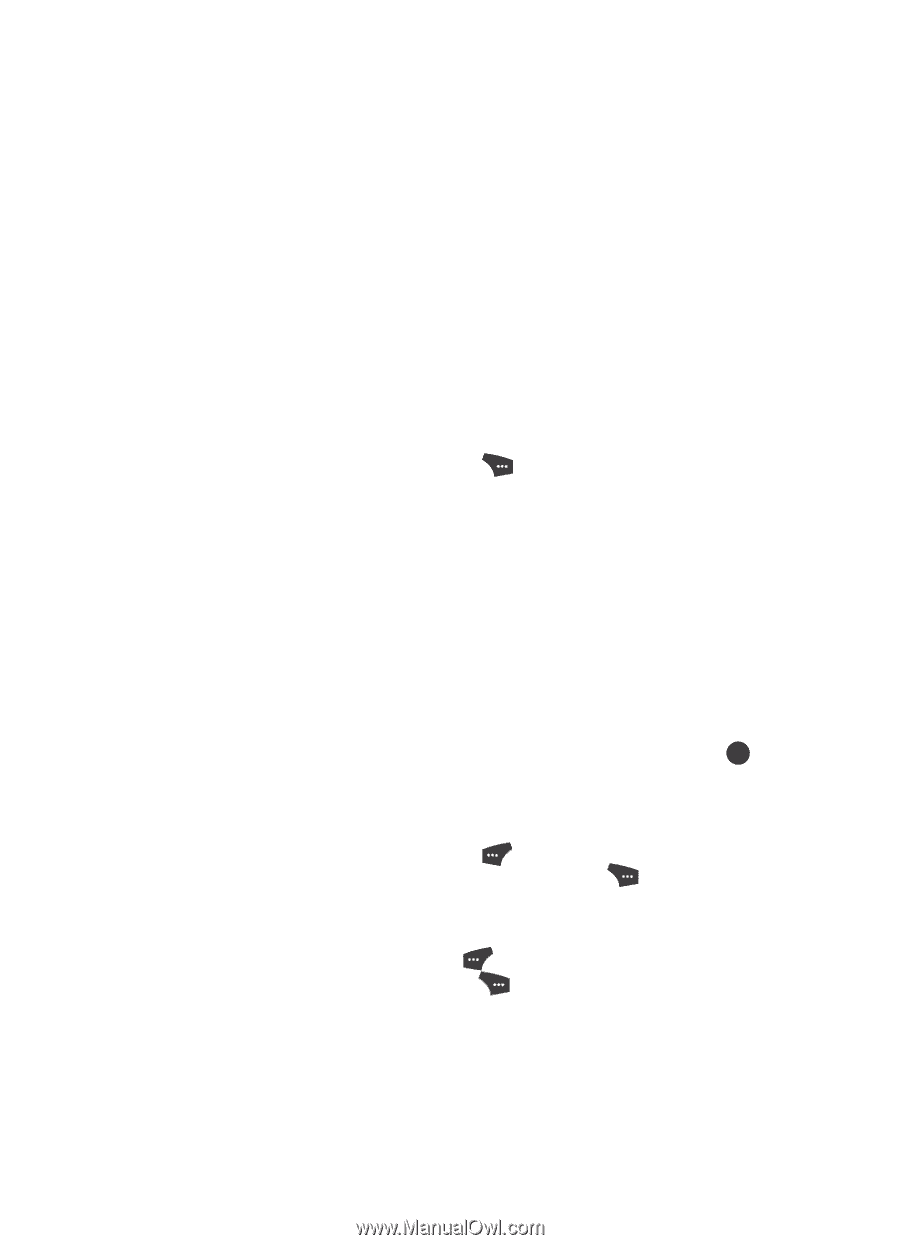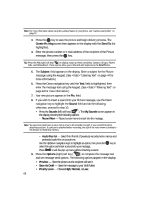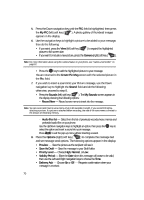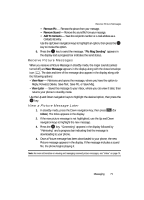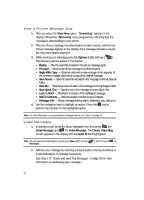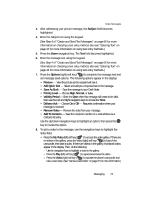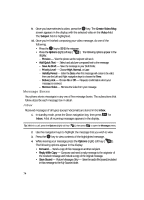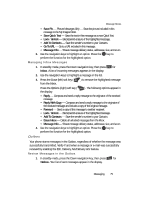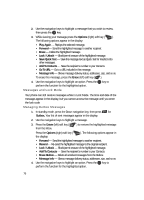Samsung SCH U520 User Manual (ENGLISH) - Page 73
Subject, Options, Add Quick Text, Save As Draft, Priority Level, Normal, Validity Period, Delivery Ack
 |
View all Samsung SCH U520 manuals
Add to My Manuals
Save this manual to your list of manuals |
Page 73 highlights
Video Messages 3. After addressing your picture message, the Subject field becomes highlighted. 4. Enter the Subject text using the keypad. (See Step 4 of "Create and Send Text Messages" on page 66 for more information on choosing a text entry method, also see "Entering Text" on page 44 for more information on using text entry methods.) 5. Press the Down navigation key. The Text field becomes highlighted. 6. Enter the message text using the keypad. (See Step 4 of "Create and Send Text Messages" on page 66 for more information on choosing a text entry method, also see "Entering Text" on page 44 for more information on using text entry methods.) 7. Press the Options (right) soft key ( ) to complete the message text and set message send options. The following options appear in the display: • Preview - View the picture as the recipient will see it. • Add Quick Text - Select and add pre-composed text to the message. • Save As Draft - Save the message to your Draft folder. • Priority Level - Choose High, Normal, or Low. • Validity Period - Enter the Date when this message will cease to be valid, then use the Left and Right navigation keys to choose the Time. • Delivery Ack - Choose On or Off - Requests confirmation when your message is received. • Remove Video - Remove the video from your message. • Add To Contacts - Save the recipient's number or e-mail address as a Contacts list entry. Use the Up/Down navigation keys to highlight an option, then press the OK key to invoke the option. 8. To add a video to the message, use the navigation keys to highlight the Video field. • Press the My Video (left) soft key ( ) to access the video gallery. If there are no videos in the gallery, press the Video (right) soft key ( ) to launch the camcorder, then take a video. If there are videos in the gallery, thumbnail videos appear in the display. Then, do the following: - Use the navigation keys to highlight a video in the gallery. - Press the Play (left) soft key ( ) to expand and review the video. - Press the Video (right) soft key ( ) to activate the phone's camcorder and take a new video. (See "Camera-Camcorder" on page 87 for more information.) Messaging 73