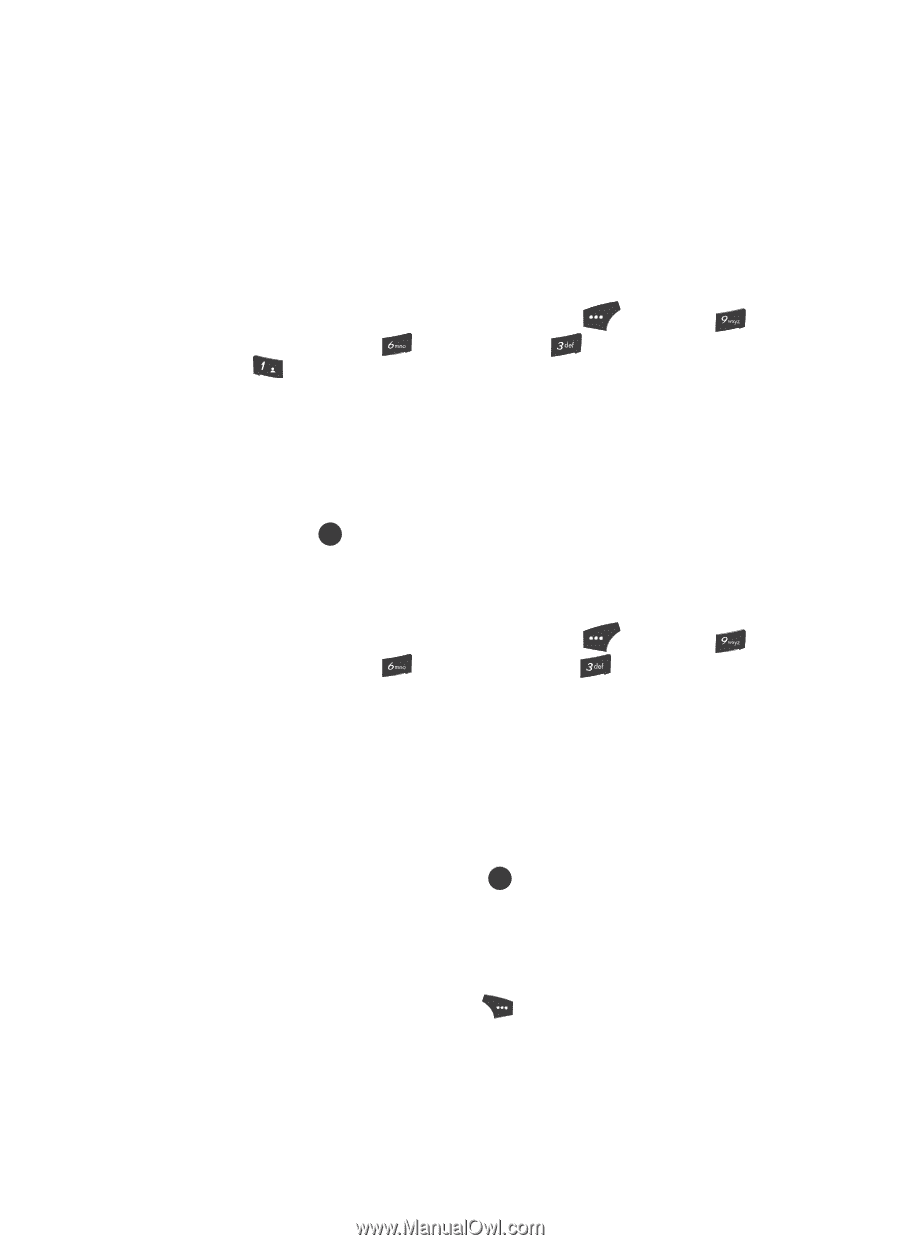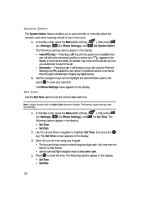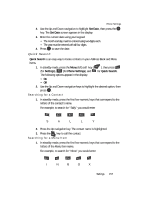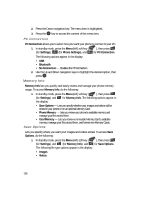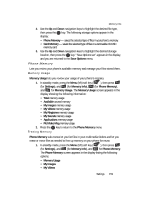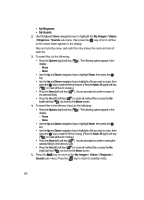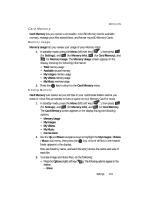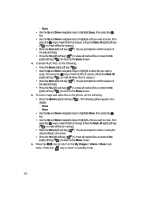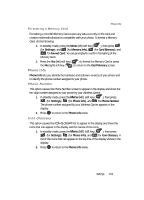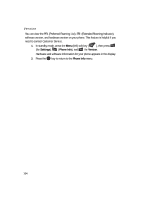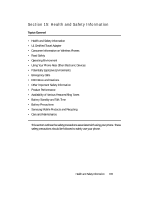Samsung SCH U520 User Manual (ENGLISH) - Page 161
Card Memory, Memory Usage, Freeing Memory
 |
View all Samsung SCH U520 manuals
Add to My Manuals
Save this manual to your list of manuals |
Page 161 highlights
Memory Info Card Memory Card Memory lets you review a removable, microSD Memory Card's available memory, manage your files stored there, and format microSD Memory Cards. Memory Usage Memory Usage lets you review your usage of your Memory Card. 1. In standby mode, press the Menu (left) soft key ( ), then press (for Settings), and (for Memory Info), (for Card Memory), and @ )) for Memory Usage. The Memory Usage screen appears in the display showing the following information: • Total memory usage • Available unused memory • My Images memory usage • My Videos memory usage • My Music memory usage 2. Press the OK key to return to the Card Memory menu. Freeing Memory Card Memory sub-menus let you list files in your multimedia folders and let you erase or move files as needed to free up space on your Memory Card for reuse. 1. In standby mode, press the Menu (left) soft key ( ), then press (for Settings), and (for Memory Info), and for Card Memory. The Card Memory screen appears in the display listing the following options: • Memory Usage • My Images • My Videos • My Music • Format Card 2. Use the Up and Down navigation keys to highlight the My Images / Videos / Music sub-menu, then press the OK key. A list of all files in the related folder appears in the display. Files are listed by name, and each file entry shows the name and size of each file. 3. To erase Image and Video files, do the following: • Press the Options (right) soft key ( ). The following options appear in the display: - Erase Settings 161