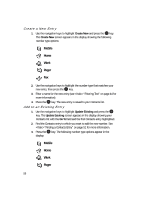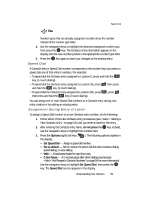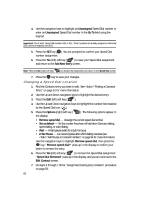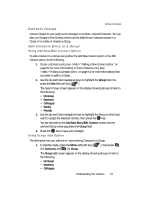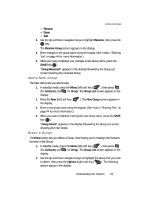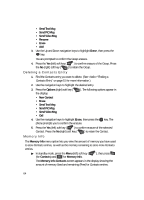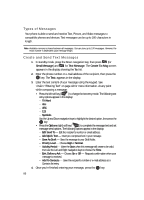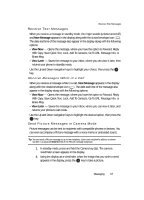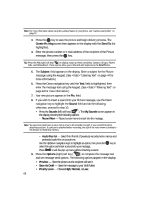Samsung SCH U520 User Manual (ENGLISH) - Page 63
Add a New Group, Erase a Group
 |
View all Samsung SCH U520 manuals
Add to My Manuals
Save this manual to your list of manuals |
Page 63 highlights
Contacts Groups • Rename • Erase • Add 3. Use the Up and Down navigation keys to highlight Rename, then press the OK key. The Rename Group screen appears in the display. 4. Enter changes to the group name using the keypad. (See "Entering Text" on page 44 for more information.) 5. When you have completed your changes to the Group name, press the SAVE key ( OK ). "Group Renamed" appears in the display followed by the Group List screen showing your renamed Group. Add a New Group The New option lets you add Groups. 1. In standby mode, press the Menu (left) soft key ( ), then press @ )) (for Contacts) and for Group. The Group List screen appears in the display. 2. Press the New (left) soft key ( the display. ). The New Group screen appears in 3. Enter a new group name using the keypad. (See "Entering Text" on page 44 for more information.) 4. When you have completed entering the new Group name, press the SAVE key ( OK ). "Group Saved" appears in the display followed by the Group List screen showing your new Group. Erase a Group The Erase option lets you delete a Group, thus freeing you to reassign the Contacts formerly in the Group. 1. In standby mode, press the Menu (left) soft key ( ), then press @ )) (for Contacts) and for Group. The Group List screen appears in the display. 2. Use the Up and Down navigation keys to highlight the Group that you wish to delete, then press the Options (right) soft key ( ). The following options popup in the display: Understanding Your Contacts 63