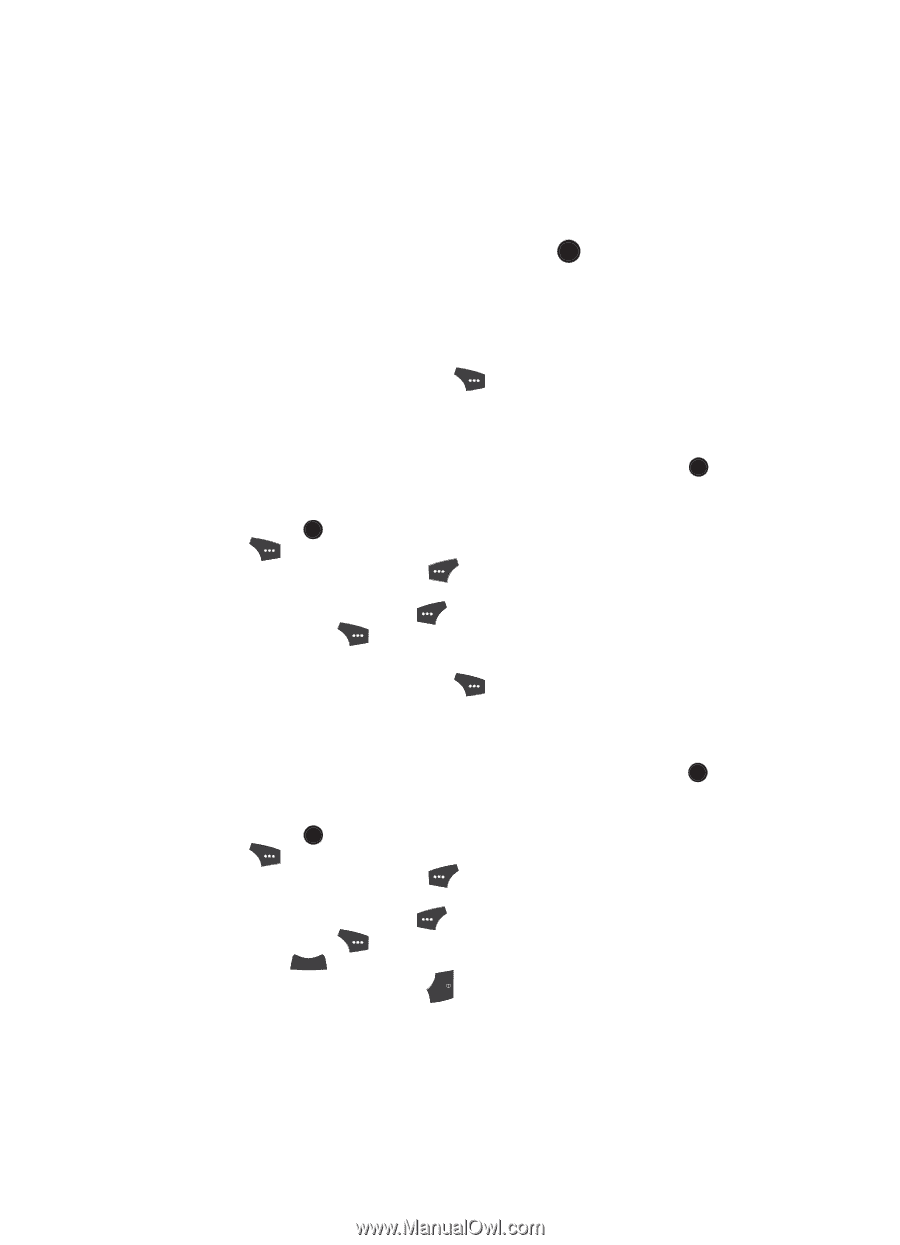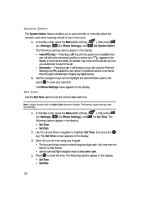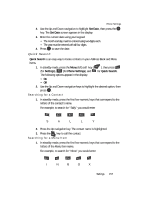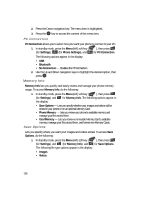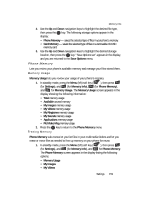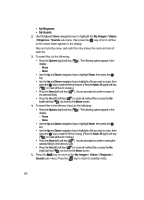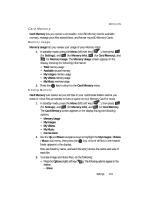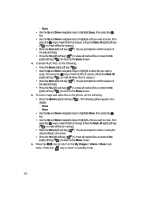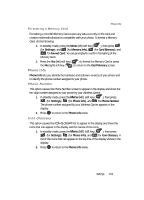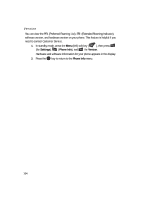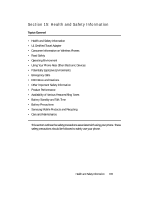Samsung SCH U520 User Manual (ENGLISH) - Page 160
My Ringtones, My Sounds, My Images, Videos, Sounds, Options, Erase, Mark All
 |
View all Samsung SCH U520 manuals
Add to My Manuals
Save this manual to your list of manuals |
Page 160 highlights
• My Ringtones • My Sounds 2. Use the Up and Down navigation keys to highlight the My Images / Videos / Ringtones / Sounds sub-menu, then press the OK key. A list of all files in the related folder appears in the display. Files are listed by name, and each file entry shows the name and size of each file. 3. To erase files, do the following: • Press the Options (right) soft key ( ). The following options appear in the display: - Erase - Move • Use the Up and Down navigation keys to highlight Erase, then press the OK key. • Use the Up and Down navigation keys to highlight a file you want to erase, then press the OK key to mark the file for erasure. (Press the Mark All (right) soft key ( ) to mark all files for erasure.) • Press the Done (left) soft key ( ). You are prompted to confirm erasure of the selected file(s). • Press the Yes (left) soft key ( ) to erase all marked files or press the No (right) soft key ( ) to return to the Erase screen. 4. To move files to the Memory Card, do the following: • Press the Options (right) soft key ( ). The following options appear in the display: - Erase - Move • Use the Up and Down navigation keys to highlight Move, then press the OK key. • Use the Up and Down navigation keys to highlight a file you want to move, then press the OK key to mark the file for moving. (Press the Mark All (right) soft key ( ) to mark all files for moving.) • Press the Done (left) soft key ( ). You are prompted to confirm moving the selected file(s) to the Memory Card. • Press the Yes (left) soft key ( ) to move all marked files or press the No (right) soft key ( ) to return to the Move screen. 5. Press the CLR key to return to the My Images / Videos / Ringtones / Sounds sub-menu. Press the END key to return to standby mode. 160