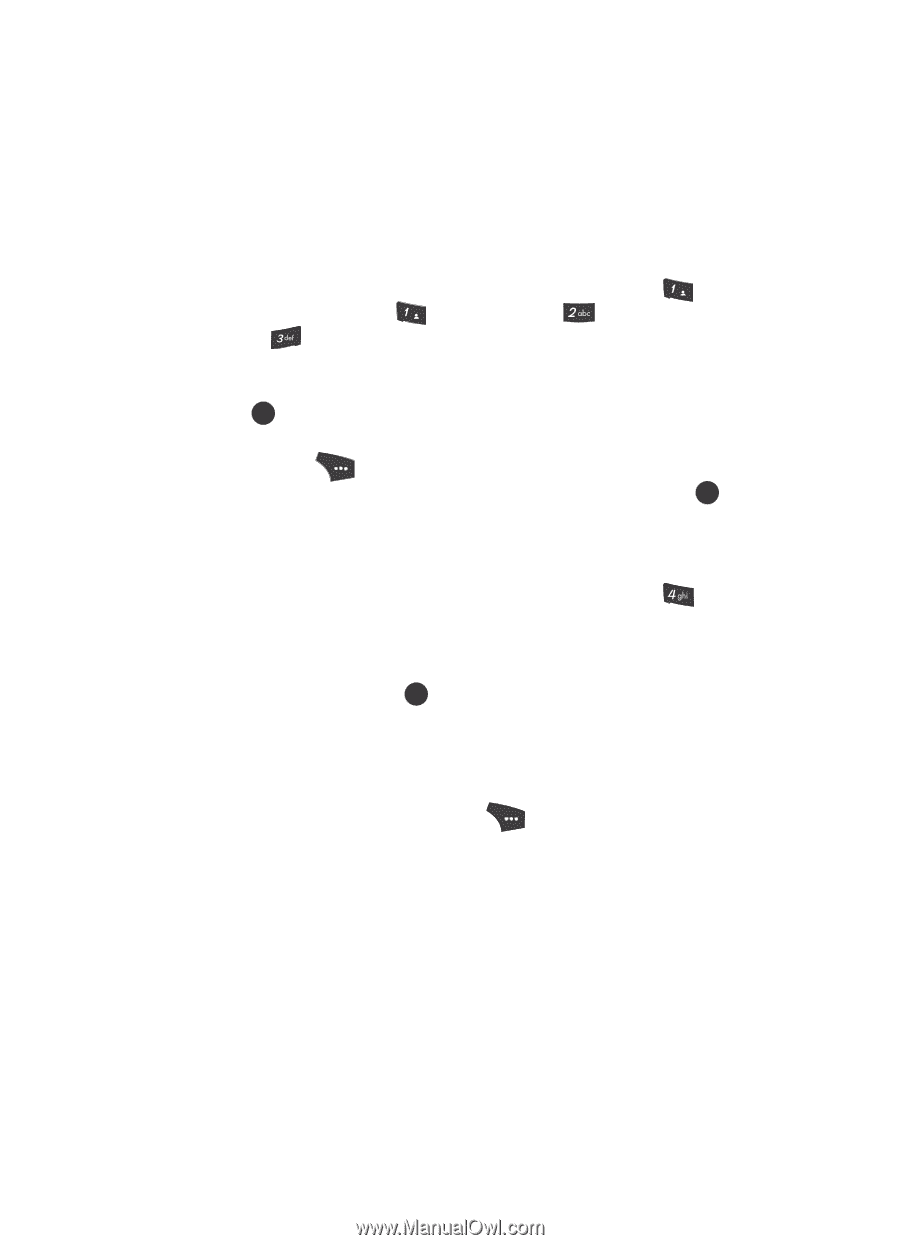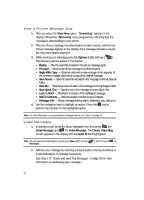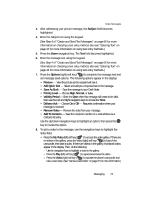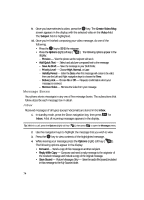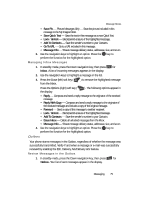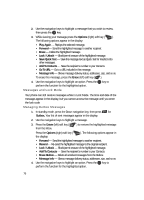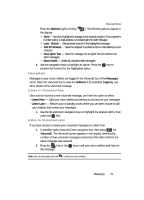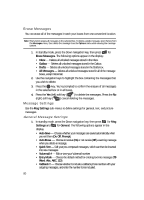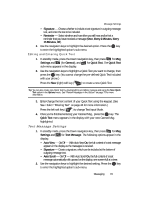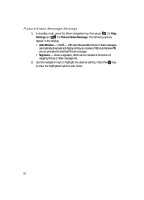Samsung SCH U520 User Manual (ENGLISH) - Page 77
Draft Box, Create a Draft Message, View and Edit Draft Text Messages, Save As Draft
 |
View all Samsung SCH U520 manuals
Add to My Manuals
Save this manual to your list of manuals |
Page 77 highlights
Message Boxes Draft Box Messages in the Draft Box are those that have been composed but never sent. You can return to the Draft Box at any time to view, edit, or send a draft message. Create a Draft Message 1. In standby mode, press the Down navigation key, then press @ )) (for Send Message) and @ )) for Text Message, for Picture Message, or for Video Message. The Create Txt Msg screen or Create Pic Msg screen appears in the display showing the To: list. 2. Enter the phone Number or E-Mail address of the recipient, then press the OK key. 3. Compose your message using the keypad, then press the Options (right) soft key ( ). 4. Use the navigation keys to highlight Save As Draft, then press the OK key. A confirmation message appears in the display and your message is saved to the Drafts box. View and Edit Draft Text Messages 1. In standby mode, press the Down navigation key, then press for Drafts. A list of any draft messages that you've saved appears in the display. 2. Use the navigation keys to highlight a text message that you wish to view or edit, then press the OK key. The message text edit screen appears in the display. 3. Enter or change the recipient's number and/or e-mail address and the message text using the keypad. (See "Entering Text" on page 44 for more information.) 4. Press the Options (right) soft key ( ) to complete the message text and set message send options. The following options appear in the display: • Edit Send To - Change the recipient's number and/or e-mail address. • Add Quick Text - Insert pre-composed text into your message text. • Save As Draft - Save the message to your Drafts box. • Priority Level - Choose High or Normal. • Validity Period - Enter the Date when this message will cease to be valid, then use the Left and Right navigation keys to choose the Time. • Enh. Delivery Ack - Choose On or Off - Requests confirmation when your message is received. Messaging 77