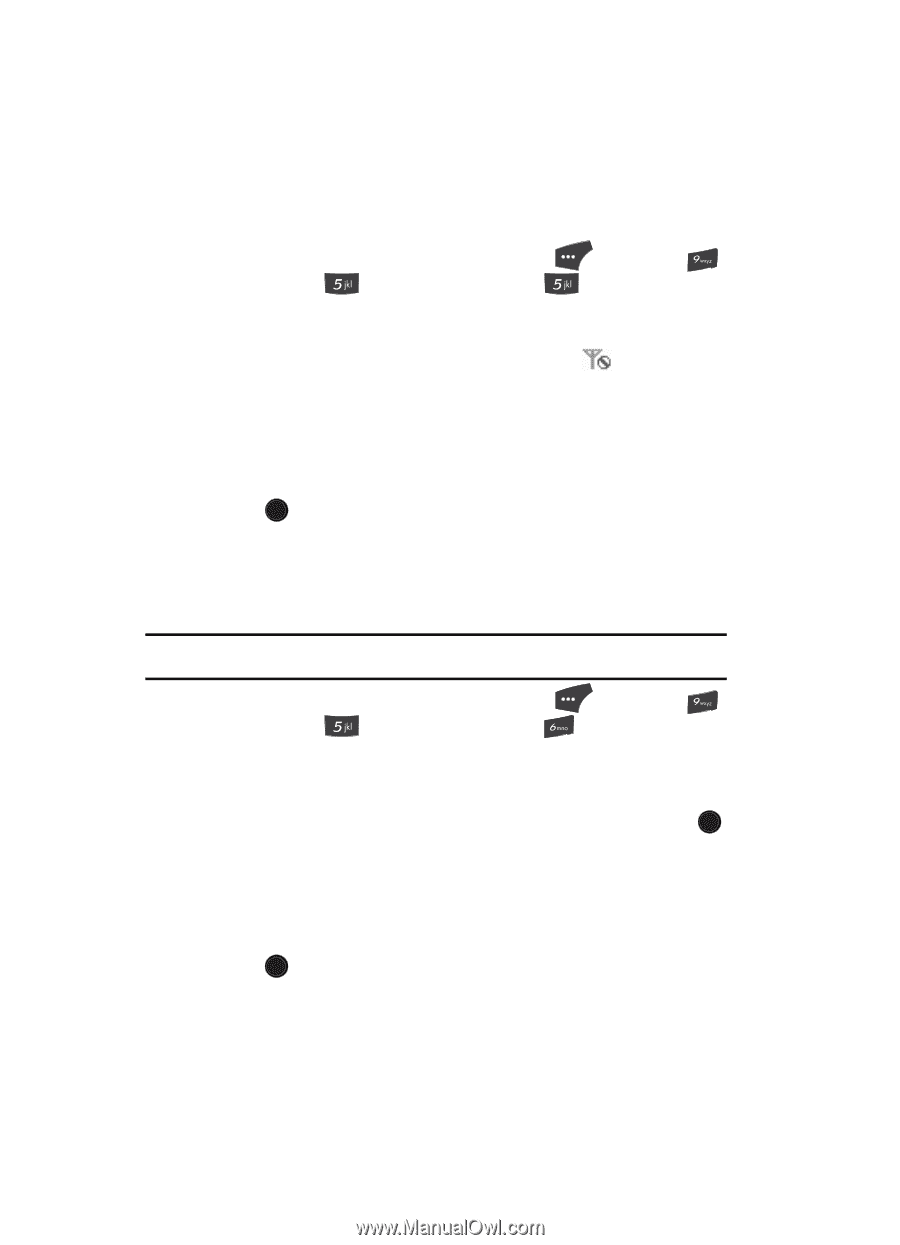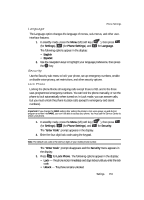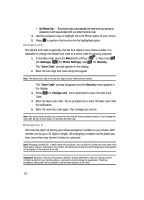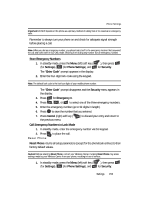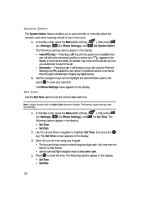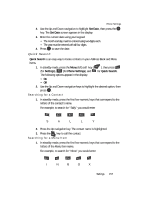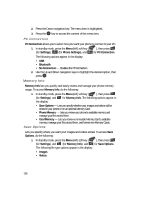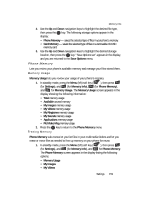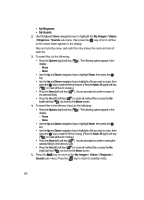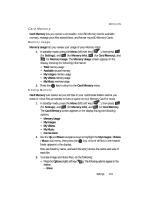Samsung SCH U520 User Manual (ENGLISH) - Page 156
System Select, Set Time
 |
View all Samsung SCH U520 manuals
Add to My Manuals
Save this manual to your list of manuals |
Page 156 highlights
System Select The System Select feature enables you to automatically or manually select the network used when roaming outside of your home area. 1. In standby mode, press the Menu (left) soft key ( ), then press (for Settings), (for Phone Settings), and for System Select. The following roaming options appear in the display: • metroPCS only - Roaming is off. If your home system is not available then your call will not be connected, and the no service icon ( ) appears in the display. In some service areas, an operator may come on-line and ask you how you would prefer to pay for the call. • Automatic - Roaming is on. It will always try your calls using the Preferred Roaming List (PRL) loaded into your phone. If a preferred service is not found, then this option will attempt to acquire any digital service. 2. Use the navigation keys and to highlight the desired Roam option, the press OK to save your selection. The Phone Settings menu appears in the display. Set Time Use the Set Time option to set the current date and time. Note: In digital service mode, the Main Clock feature is disabled. The network adjusts time and date automatically. 1. In standby mode, press the Menu (left) soft key ( (for Settings), (for Phone Settings), and following options appear in the display: ), then press for Set Time. The • Set Time • Set Date 2. Use the Up and Down navigation to highlight Set Time, then press the OK key. The Set Time screen appears in the display. 3. Enter the current time using your keypad: • The hour and minute must be entered using two digits each. You must enter the hour in 12-hour format. • Use the Left and Right navigation keys to select am or pm. 1. Press OK to save the time. The following options appear in the display: • Set Time • Set Date 156