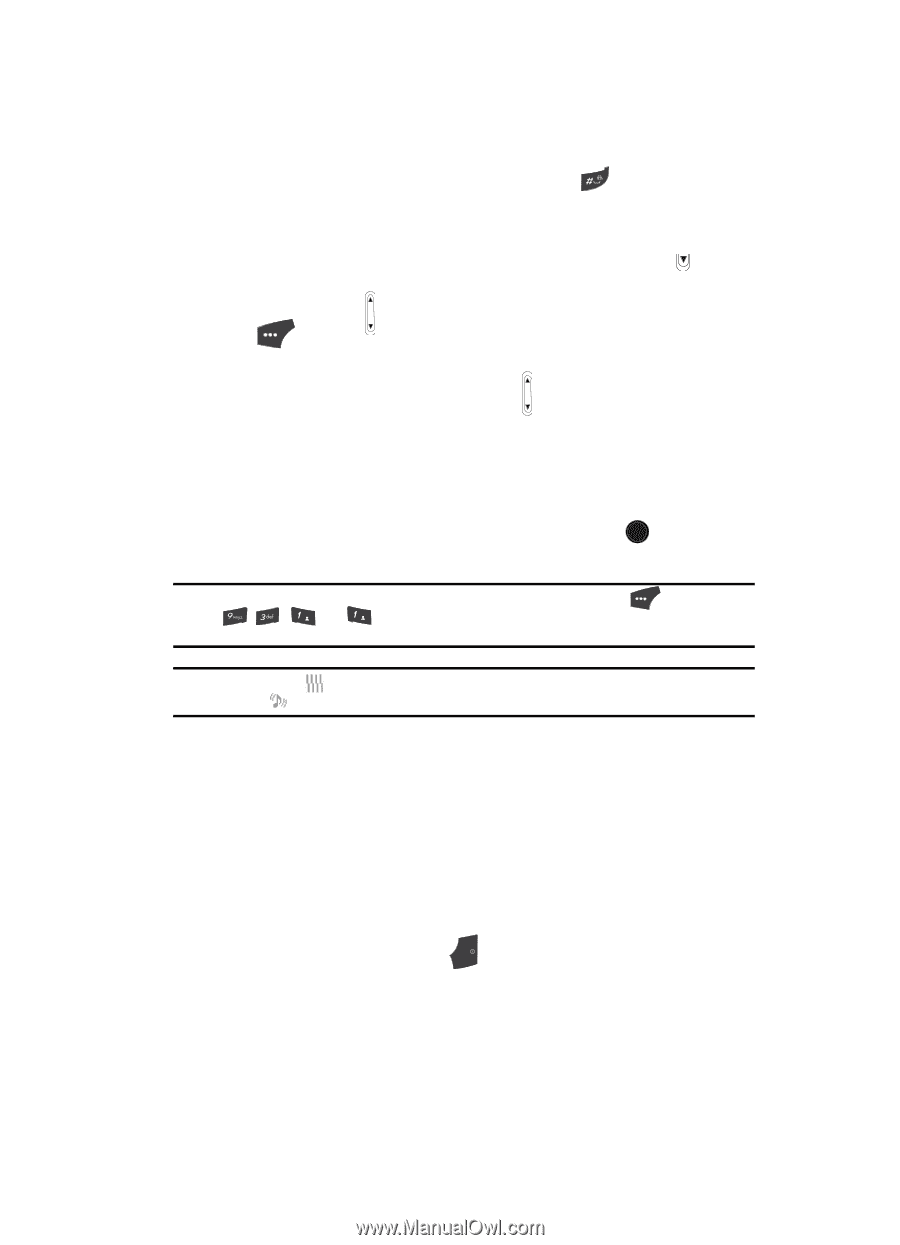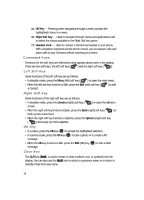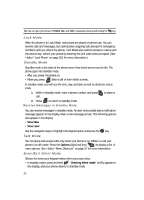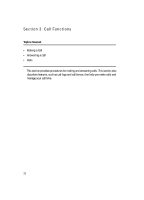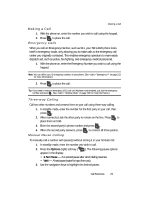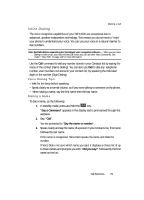Samsung SCH U520 User Manual (ENGLISH) - Page 21
Vibrate Mode, Adjust the Ringer, Camera Mode
 |
View all Samsung SCH U520 manuals
Add to My Manuals
Save this manual to your list of manuals |
Page 21 highlights
Your Phone's Modes • While in Silent mode and standby mode, press and hold . "Exit silent mode" briefly appears in the display, and your phone returns to standby mode. Vibrate Mode ᮣ In standby mode, repeatedly press and the Down volume key ( ) until Vibrate appears in the display. The volume key ( ) is on the upper left side of phone, near the left soft key ( ). Adjust the Ringer 1. In standby mode, press the volume key ( ) on the left side of the phone up or down. Options are: • Ringer Off • Vibrate • Low • Low/Medium • Medium • Medium/High • High • Vibrate/High 2. When you are satisfied with the setting, press the SET ( OK ) key. Your phone returns to standby mode. Tip: You can also enter the Volume sub-menu by pressing the Menu (left) soft key ( ), then pressing , the , @ )) , and @ )) keys. Use the volume key on the left side of your phone to adjust the ringer volume settings. Note: The Vibrate icon ( ) appears in the display when the phone is in Vibrate mode. The Vibrate plus Ring icon ( ) appears in the display when the phone is in or Vibrate/High mode. Camera Mode Camera mode lets you activate your phone's camera to take pictures. In Camera mode, you can also adjust the resolution and appearance of your pictures. See "Camera-Camcorder" on page 87 for more information. • Entering Camera Mode - In standby mode, press the Camera/Speakerphone key on the upper right side of your phone. • Switching to Camcorder Mode - In camera mode, press the Camera/ Speakerphone key on the upper right side of your phone. • Exiting Camera Mode - Press the END key. Understanding Your Phone 21