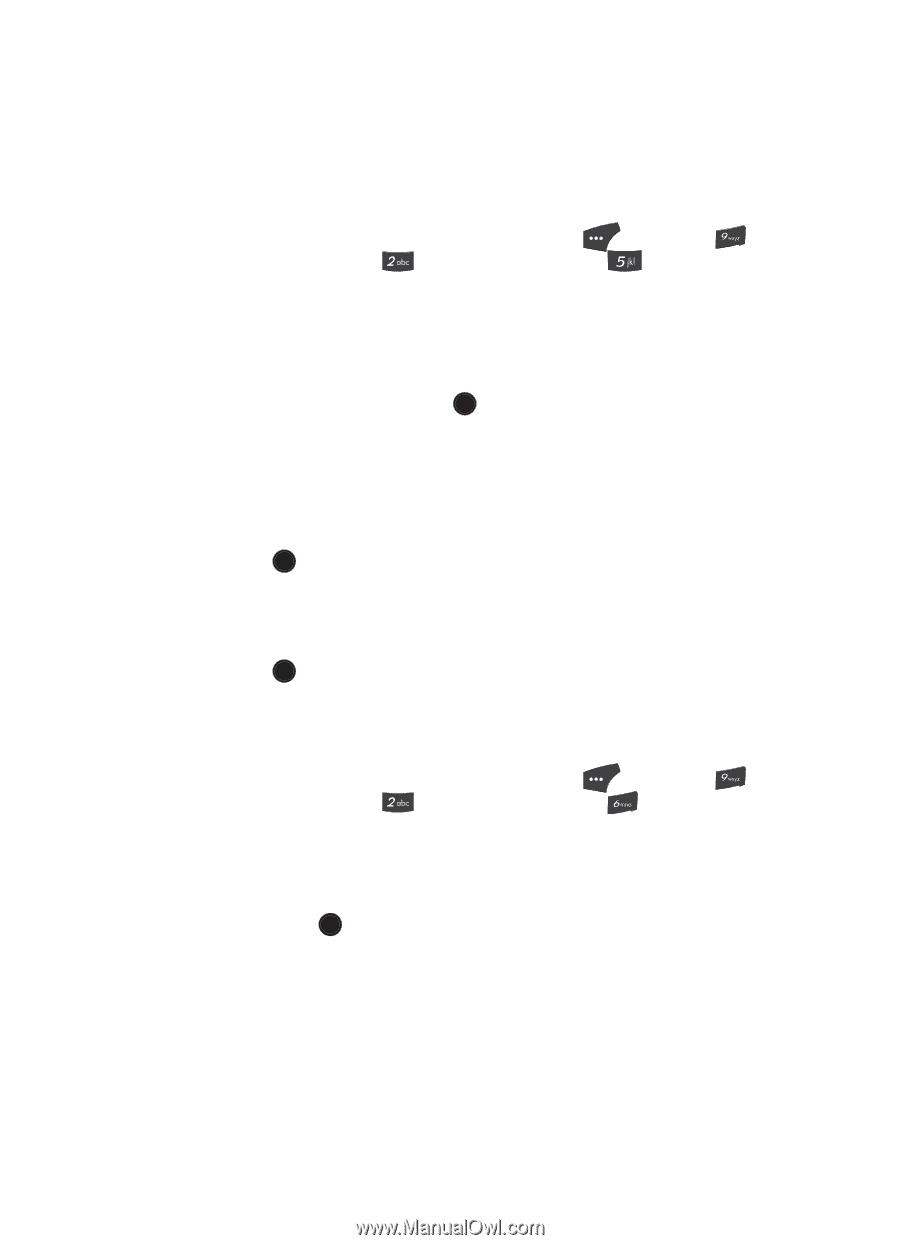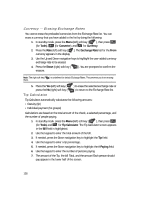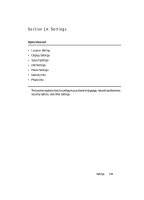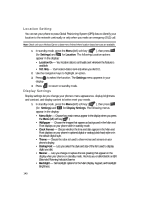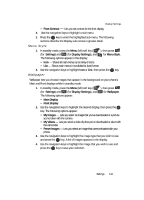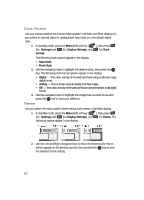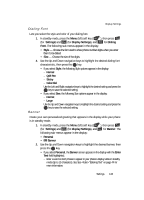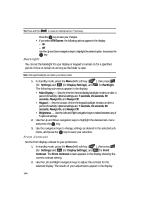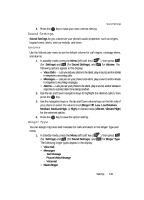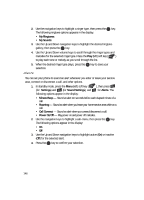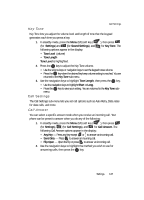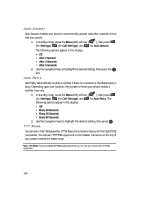Samsung SCH U520 User Manual (ENGLISH) - Page 143
Dialing Font, Banner, Normal, Quill Pen, Sticky, Color Dial, Large
 |
View all Samsung SCH U520 manuals
Add to My Manuals
Save this manual to your list of manuals |
Page 143 highlights
Display Settings Dialing Font Lets you select the style and color of your dialing font. 1. In standby mode, press the Menu (left) soft key ( ), then press (for Settings) and (for Display Settings), and for Dialing Font. The following sub-menus appear in the display: • Style - Choose the font used to show phone number digits when you enter them to be dialed. • Size - Choose the size of the digits. 2. Use the Up and Down navigation keys to highlight the desired dialing font characteristic, then press the OK key. • If you select Style, the following Style options appear in the display: - Normal - Quill Pen - Sticky - Color Dial Use the Left and Right navigation keys to highlight the desired setting and press the OK key to save the selected setting. • If you select Size, the following Size options appear in the display: - Normal - Large Use the Up and Down navigation keys to highlight the desired setting and press the OK key to save the selected setting. Banner Create your own personalized greeting that appears in the display while your phone is in standby mode. 1. In standby mode, press the Menu (left) soft key ( ), then press (for Settings) and (for Display Settings), and for Banner. The following sub-menus appear in the display: • Personal • ERI Banner 2. Use the Up and Down navigation keys to highlight the desired banner, then press the OK key. • If you select Personal, the Banner screen appears in the display with the Enter Text field highlighted. - Enter a word or short phrase to appear in your phone's display while in standby mode (Up to 13 characters). See See "Entering Text" on page 44 for more information. Settings 143