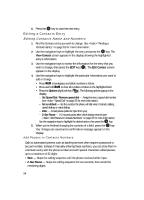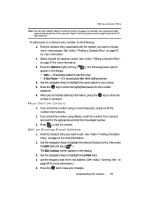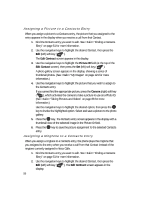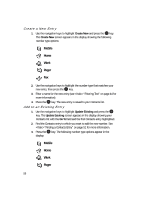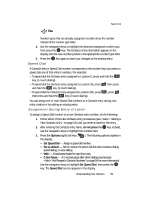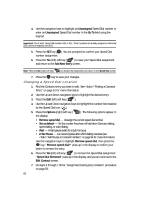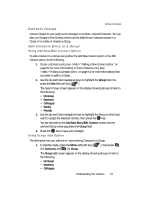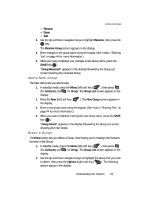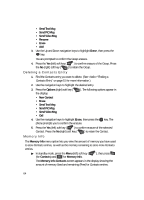Samsung SCH U520 User Manual (ENGLISH) - Page 59
Speed Dial, Assignment During Entry Creation
 |
View all Samsung SCH U520 manuals
Add to My Manuals
Save this manual to your list of manuals |
Page 59 highlights
Speed Dial Fax Number types that are already assigned a number show the number instead of the number type label. 4. Use the navigation keys to highlight the desired unassigned number type, then press the OK key. The Contacts entry information appears in the display with the new number posted in the appropriate number type field. 5. Press the OK key again to save your changes to the existing entry. Speed Dial A Contacts entry's Speed Dial number corresponds to the number keys you press to speed dial one of that entry's numbers. For example: • To speed dial the Contacts entry assigned to Location 5, press and hold the key, (1-touch dialing). • To speed dial the Contacts entry assigned to Location 35, press then press and hold the key, (2-touch dialing). • To speed dial the Contacts entry assigned to Location 235, press , press , then press and hold the key (3-touch dialing). You can assign one or more Speed Dial numbers to a Contacts entry during new entry creation or by editing an existing entry. Assignment During Entry Creation To assign a Speed Call number to a new Contacts entry number, do the following: 1. Follow either of the New Contacts entry procedures (see "Adding a New Contacts Entry" on page 52) until you enter a name for the entry. 2. After entering the Contacts entry name, do not press the OK key. Instead, use the navigation keys to highlight the number field. 3. Press the Options (right) soft key ( ). The following options appear in the display: • Set Speed Dial - Assign a speed dial number. • Set as default - Set the number the phone will dial when Contracts dialing, speed dialing, or voice dialing. • Wait - A hard pause (waits for input from you). • 2-Sec Pause - A 2-second pause after which dialing resumes (see "Add Pauses to Contacts Numbers" on page 54 for more information). Use the navigation keys to highlight Set Speed Dial, then press the OK key. The Speed Dial screen appears in the display. Understanding Your Contacts 59