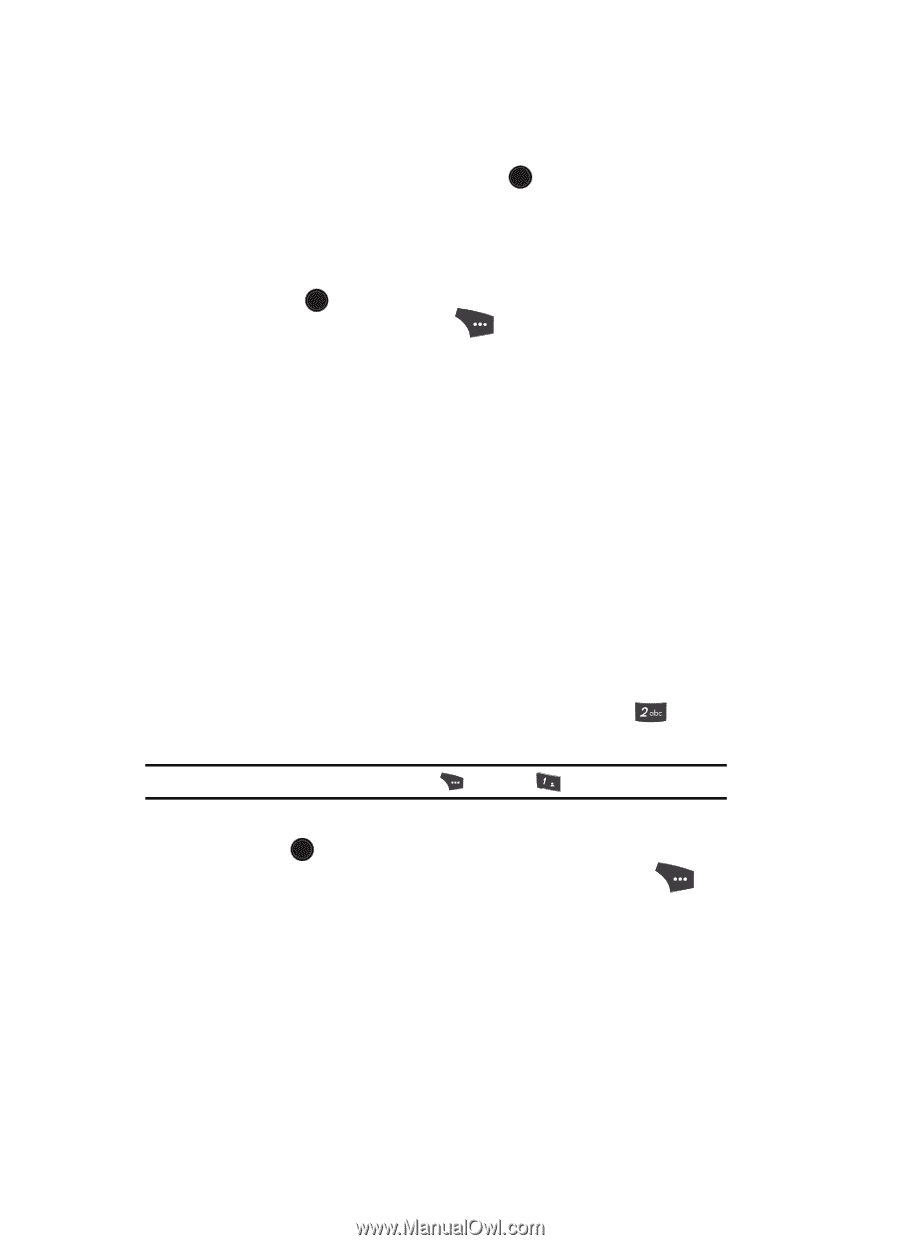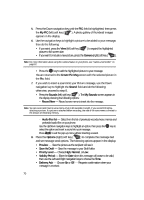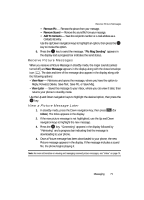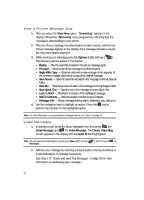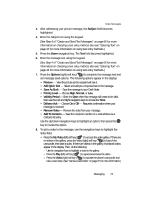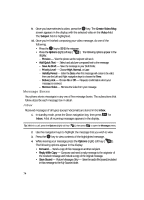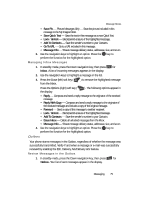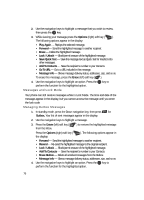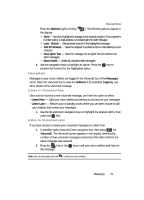Samsung SCH U520 User Manual (ENGLISH) - Page 74
Message Boxes, Inbox, Preview, Save As Draft, Priority Level, Normal, Validity Period, Delivery Ack
 |
View all Samsung SCH U520 manuals
Add to My Manuals
Save this manual to your list of manuals |
Page 74 highlights
9. Once you have selected a video, press the OK key. The Create Video Msg screen appears in the display with the selected video in the Video field. The Subject field is highlighted. 10. Once you're finished composing your video message, do one of the following: • Press the OK key to SEND the message. • Press the Options (right) soft key ( display: ). The following options appear in the - Preview - View the picture as the recipient will see it. • Add Quick Text - Select and add pre-composed text to the message. - Save As Draft - Save the message to your Draft folder. - Priority Level - Choose High, Normal, or Low. - Validity Period - Enter the Date when this message will cease to be valid, then use the Left and Right navigation keys to choose the Time. - Delivery Ack - Choose On or Off - Requests confirmation when your message is received. - Remove Video - Remove the video from your message. Message Boxes Your phone stores messages in any one of five message boxes. The subsections that follow describe each message box in detail. Inbox Received messages of all types (except Voicemail) are stored in the Inbox. 1. In standby mode, press the Down navigation key, then press for Inbox. A list of incoming messages appears in the display. Tip: While in a call, press the Options (right) soft key ( ), then press @ )) to open the Messages menu. 2. Use the navigation keys to highlight the message that you wish to view. 3. Press the OK key to view contents of the highlighted message. 4. While viewing your message press the Options (right) soft key ( ). The following options appear in the display: • Forward - Send a copy of this message to another recipient. • Reply With Copy - Compose and send a reply message to the originator of the received message and include a copy of the original message. • Save Sound - Picture Messages Only - Save the audio file (sound) included in this message to the My Sounds folder. 74