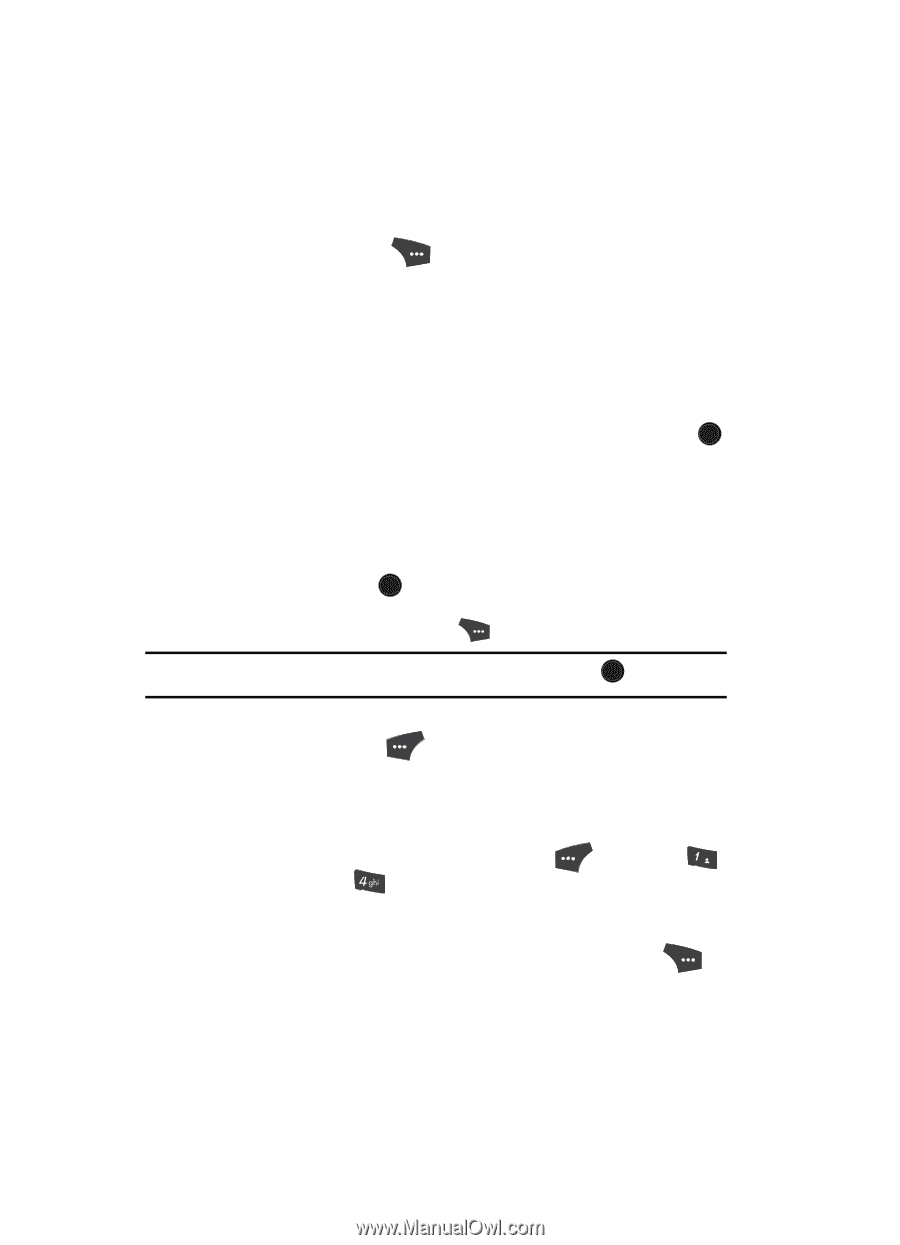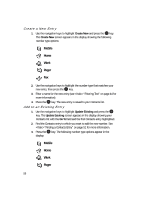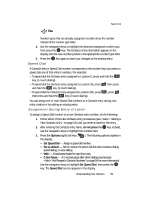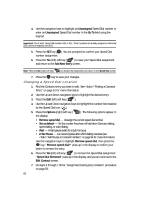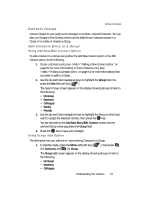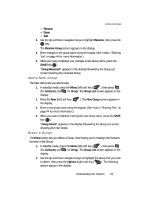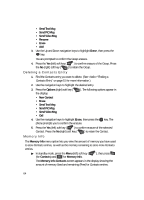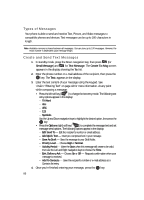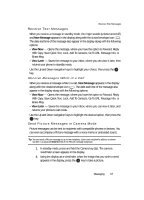Samsung SCH U520 User Manual (ENGLISH) - Page 62
Rename a Group
 |
View all Samsung SCH U520 manuals
Add to My Manuals
Save this manual to your list of manuals |
Page 62 highlights
• Family • Friends 2. Use the Up and Down navigation keys to highlight a Group, then press the Options (right) soft key ( ). The following options popup in the display: • Send Text Msg • Send PIC Msg • Send Video Msg • Rename • Erase • Add 3. Use the Up and Down navigation keys to highlight Add, then press the OK key. The Add Contacts screen appears in the display showing a list of Contacts entries. 4. Do one of the following: • Use the navigation keys to highlight an entry you want to add to the group, then press the MARK key ( OK ). A checkmark appears in the entry's checkbox. Repeat as needed to check all the desired Contacts. • Press the Mark All (right) soft key ( ). Note: To unmark a marked Contact, highlight the Contact and press the MARK key ( OK ) to clear the checkmark. 5. When you have marked the Contacts you want to add to the group, press the Done (left) soft key ( ). "Contact added to group" appears in the display, followed by the selected Group list including the added Contacts. Rename a Group The Rename option lets you change the name any of the Groups, except No Group. 1. In standby mode, press the Menu (left) soft key ( ), then press @ )) (for Contacts) and for Group. The Group List screen appears in the display. 2. Use the navigation keys to highlight the Group name other than No Group that you wish to change, then press the Options (right) soft key ( ). The following options popup in the display: • Send Text Msg • Send PIC Msg • Send Video Msg 62