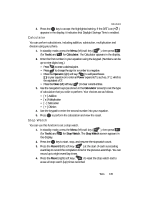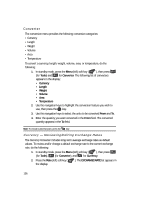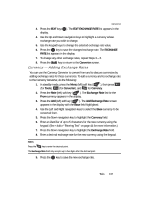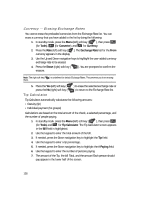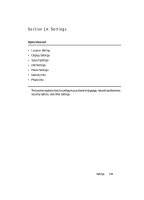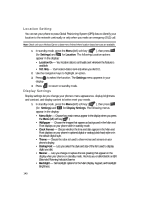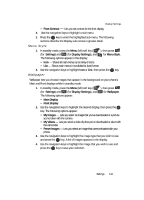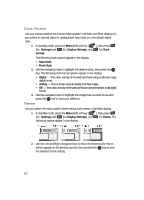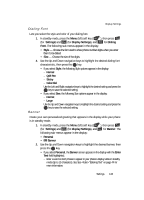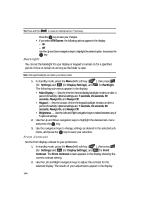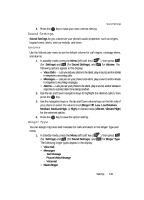Samsung SCH U520 User Manual (ENGLISH) - Page 140
Location Setting, Display Settings
 |
View all Samsung SCH U520 manuals
Add to My Manuals
Save this manual to your list of manuals |
Page 140 highlights
Location Setting You can set your phone to pass Global Positioning System (GPS) data to identify your location to the network continually or only when you make an emergency (911) call. Note: Check with your Wireless Carrier to determine if/when/where location-based services are available. 1. In standby mode, press the Menu (left) soft key ( ), then press (for Settings) and @ )) for Location. The following Location options appear in the display: • Location On - Your location data is continually sent wherever the feature is available. • 911 Only - Your location data is sent only when you dial 911. 2. Use the navigation keys to highlight an option. 3. Press OK to select the function. The Settings menu appears in your display. 4. Press END to return to standby mode. Display Settings Display settings let you change your phone's menu appearance, display brightness and contrast, and display content to better meet your needs. 1. In standby mode, press the Menu (left) soft key ( ), then press (for Settings) and for Display Settings. The following menus appear in the display: • Menu Style - Choose how main menus appear in the display when you press the Menu (left) soft key( ). • Wallpaper - Choose the images that appear as background in the Main and Front displays on your phone while in standby mode. • Clock Format - Choose whether the time and date appear in the Main and Front displays on your phone in optional digital or analog (clock face) style or in the default digital style. • Theme - Choose the color set used to show menus and screens on your phone's display. • Dialing Font - Lets you select the style and size of the font used to display digits you dial. • Banner - Lets you change or replace the text greeting that appears in the display when your phone is in standby mode. Also lets you enable/disable an ERI (Extended Roaming Indicator) banner. • Backlight - Set backlight options for the Main Display, Keypad, and backlight Brightness. 140