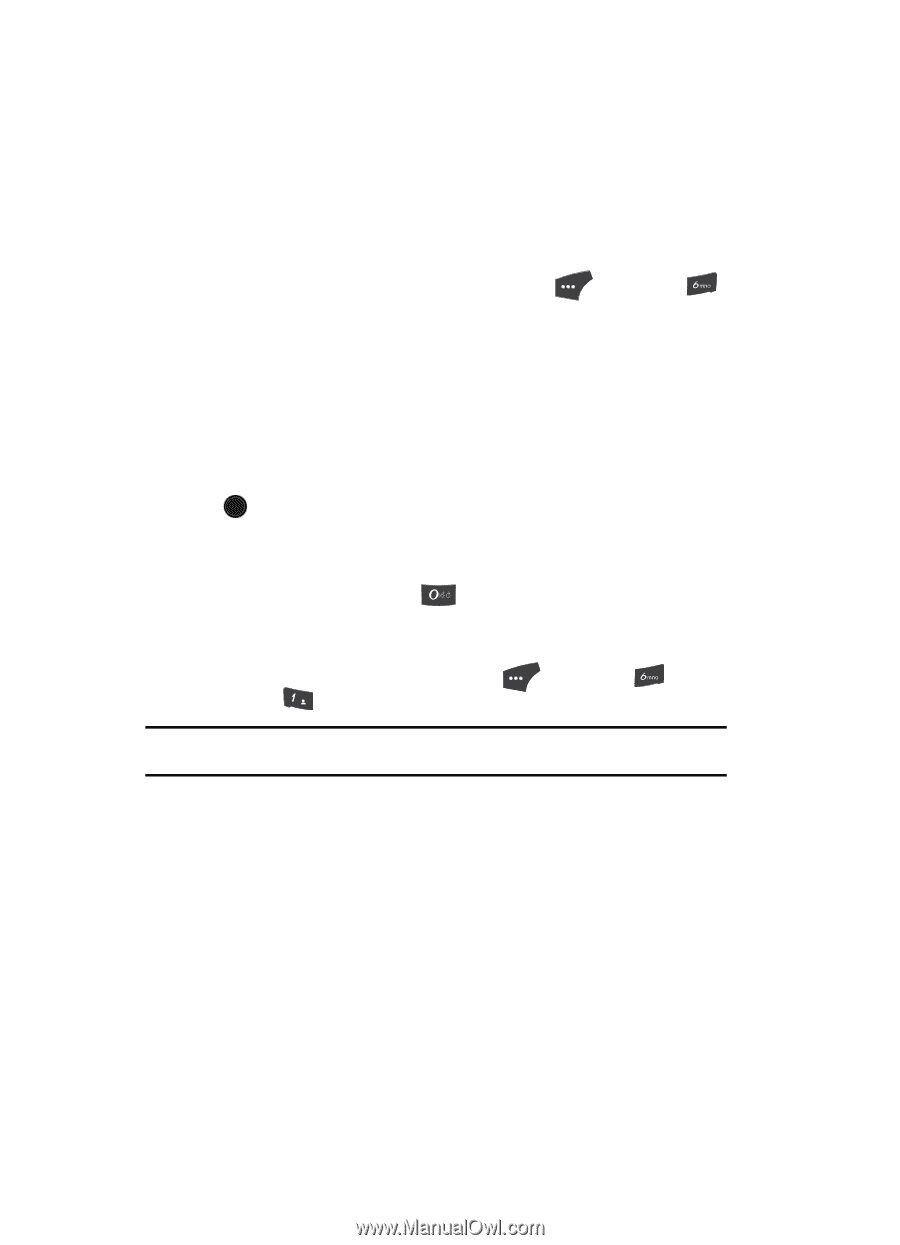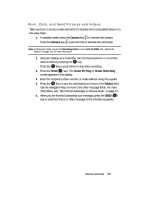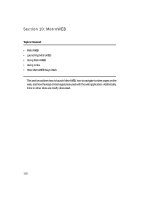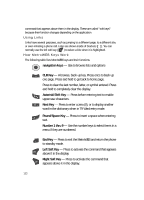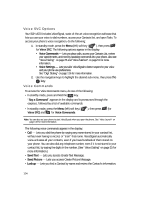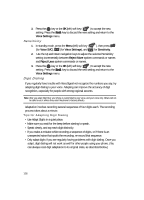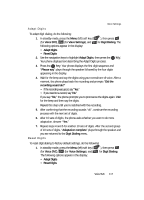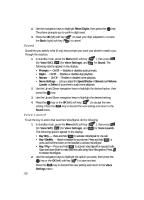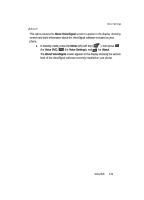Samsung SCH U520 User Manual (ENGLISH) - Page 114
Voice SVC Options, Voice Commands
 |
View all Samsung SCH U520 manuals
Add to My Manuals
Save this manual to your list of manuals |
Page 114 highlights
Voice SVC Options Your SCH-u520 includes VoiceSignal, state-of-the-art voice recognition software that lets you use your voice to dial numbers, access your Contacts list, and open Tools. To access your phone's voice recognition, do the following: 1. In standby mode, press the Menu (left) soft key ( ), then press for Voice SVC. The following options appear in the display: • Voice Commands - Lets you place calls, access your Contacts List, review your appointments, and more by speaking commands into your phone. Also see "Voice Dialing" on page 25 and "Voice Method" on page 51 for more information. • Voice Settings - Lets you tailor VoiceSignal to better respond to your voice and your phone use preferences. See "Digit Dialing" on page 116 for more information. 2. Use the navigation keys to highlight the desired sub-menu, then press the OK key. Voice Commands To access the Voice Commands menu, do one of the following: • In standby mode, press and hold the key. "Say a Command" appears in the display and is pronounced through the earpiece, followed by a list of available commands. • In standby mode, press the Menu (left) soft key ( Voice SVC) and @ )) for Voice Commands. ), then press (for Note: You can also set your phone to start VoiceSignal when you open the phone. See "Voice Launch" on page 118 for more information. The following voice commands appear in the display: • Call - Lets you dial the phone by saying any name stored in your contact list, without ever having to record, or "train" that name. VoiceSignal automatically voice-activates all your contacts, even if you have hundreds of them stored on your phone. You can also dial any telephone number, even if it is not stored in your contact list, by saying the digits in the number. (See "Voice Dialing" on page 25 for more information.) • Send Text - Lets you access Create Text Message. • Send Picture - Lets you access Create Picture Message. • Lookup - Lets you find a Contact by name and review the Contact's information. 114