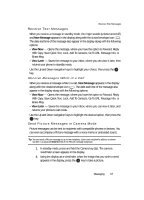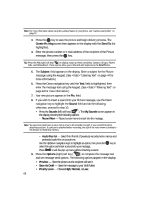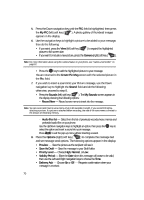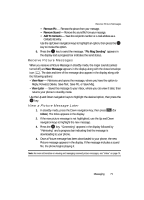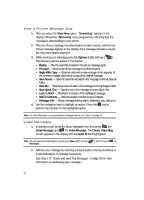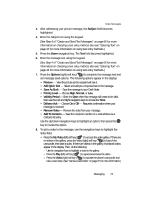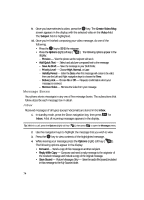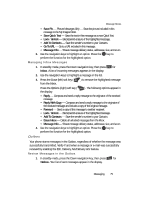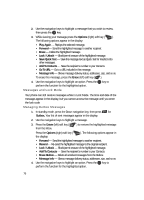Samsung SCH U520 User Manual (ENGLISH) - Page 72
View a Picture Message Now, Video Messages, Save Quick Text
 |
View all Samsung SCH U520 manuals
Add to My Manuals
Save this manual to your list of manuals |
Page 72 highlights
View a Picture Message Now 1. After you select the View Now option, "Connecting" appears in the display followed by "Retrieving" and a progress bar indicating that the message is downloading to your phone. 2. After the Picture message has downloaded, an alert sounds, and the new Picture message appears in the display. If the message includes a sound file, the phone begins playing it. 3. While viewing your message press the Options (right) soft key ( ). The following options appear in the display: • Replay - Play the sound file included in the picture message again. • Forward - Send a copy of this message to another recipient. • Reply With Copy - Compose and send a reply message to the originator of the received message and include a copy of the original message. • Save Sound - Save the sound file included in this message to the My Sounds folder. • Save Pic - Save the picture included in this message to the My Images folder. • Save Quick Text - Save the text in this message as a new Quick Text. • Lock / Unlock - Block/permit erasure of the highlighted message. • Add To Contacts - Save the sender's number to your Contacts. • Message Info - Shows message delivery status, addressee, size, and so on. 4. Use the navigation keys to highlight an option. Press the OK key to perform the function for the highlighted option. Note: For more information on received picture message options, see "Inbox" on page 74. Video Messages 1. In standby mode, press the Down navigation key, then press @ )) (for Send Message) and for Video Message. The Create Video Msg screen appears in the display with the Send To field highlighted. Note: You can also access Messages by pressing the Menu (left) soft key ( Messages. ), and then press for 2. Address your message by selecting contacts and/or entering number(s) or email address(es) of message recipient(s). (See Step 2 of "Create and Send Text Messages" on page 66 for more information on addressing your message.) 72