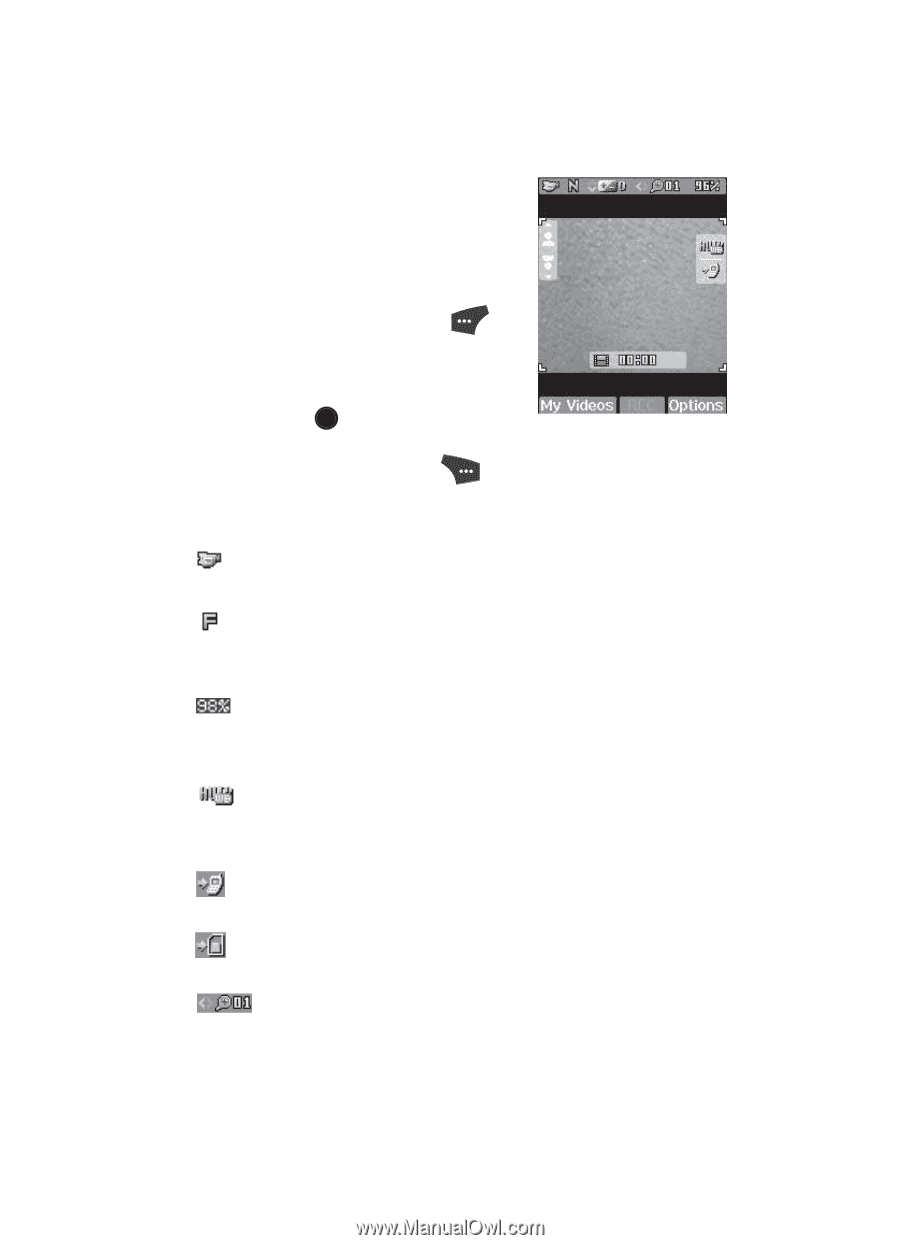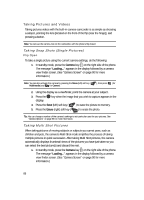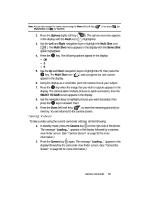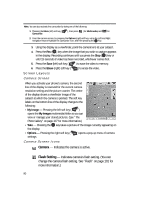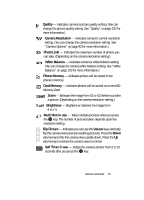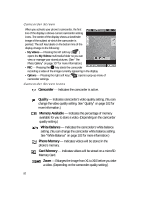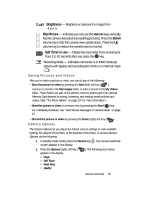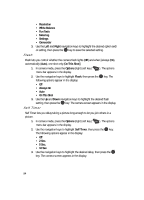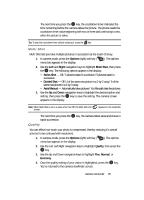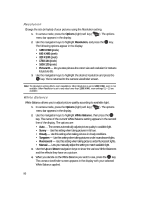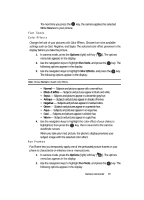Samsung SCH U520 User Manual (ENGLISH) - Page 92
Camcorder Screen, Camcorder Screen Icons
 |
View all Samsung SCH U520 manuals
Add to My Manuals
Save this manual to your list of manuals |
Page 92 highlights
Camcorder Screen When you activate your phone's camcorder, the first line of the display is shows current camcorder setting icons. The center of the display shows a viewfinder image of the subject at which the camcorder is pointed. The soft key labels on the bottom line of the display change to the following: • My Videos - Pressing the left soft key ( ) opens the My Videos multimedia folder so you can view or manage your stored pictures. (See "The Photo Gallery" on page 107 for more information.) • REC - Pressing the OK key starts the camcorder recording a video of the image currently appearing in the display. • Options - Pressing the right soft key ( ) opens a pop-up menu of camcorder settings. Camcorder Screen Icons Camcorder - Indicates the camcorder is active. Quality - Indicates camcorder's video quality setting. (You can change the video quality setting. See "Quality" on page 102 for more information.) Memory Available - Indicates the percentage of memory available for you to store a video. (Depending on the camcorder quality setting.) White Balance - Indicates the camcorder's white balance setting. (You can change the camcorder white balance setting. See "White Balance" on page 103 for more information.) Phone Memory - Indicates videos will be stored in the phone's memory. Card Memory - Indicates videos will be stored on a microSD Memory Card. Zoom - Enlarges the image from X1 to X10 before you take a video. (Depending on the camcorder quality setting.) 92