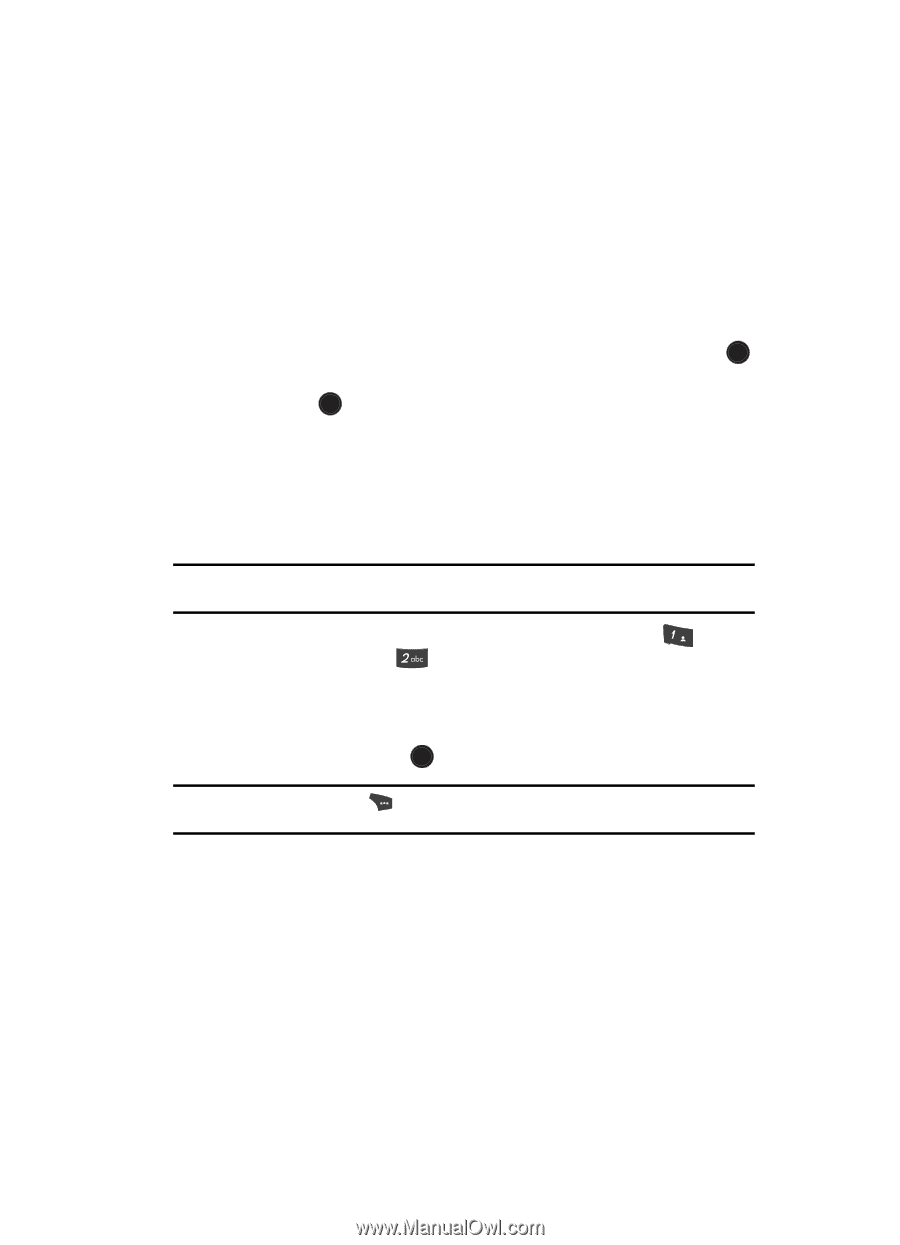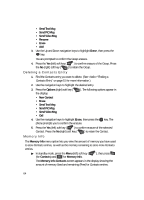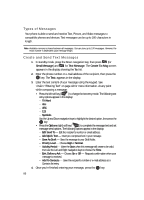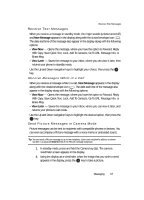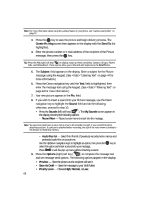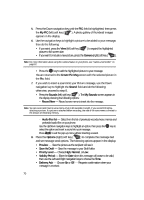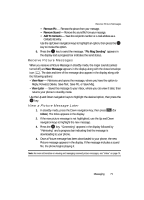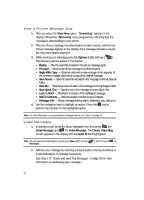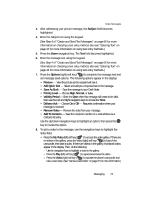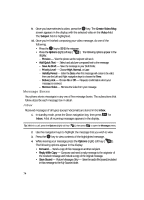Samsung SCH U520 User Manual (ENGLISH) - Page 69
Send Picture Messages in Standby Mode
 |
View all Samsung SCH U520 manuals
Add to My Manuals
Save this manual to your list of manuals |
Page 69 highlights
Send Picture Messages in Standby Mode • Validity Period - Enter the Date when this message will cease to be valid, then use the Left and Right navigation keys to choose the Time. • Delivery Ack - Choose On or Off - Requests confirmation when your message is received. • Remove Pic - Remove the picture from your message. • Remove Sound - Remove the sound file from your message. • Add To Contacts - Save the recipient's number or e-mail address as a Contacts list entry. Use the Up/Down navigation keys to highlight an option, then press the OK key to invoke the option. 10. Press the OK key to send the message. "Pic Msg Sending" appears in the display and a progress bar indicates the send status. Send Picture Messages in Standby Mode Send Picture messages to recipients with a compatible phone or other device, and accompany the Picture message with a voice memo, ring tone, or downloaded melody. Tip: You can send a Picture message to up to ten recipients. Enter each recipient's address or phone number in a separate Send to field of the Picture message composer. 1. In standby mode, press the Down navigation key, then press @ )) (for Send Message) and for Picture Message. The Create Pic Msg screen then appears in the display with the Send To tab highlighted and showing the To: list. 2. Enter the phone number or e-mail address of the recipient using the keypad, then press the OK key. Tip: Press the Add (right) soft key ( ) to display a pop-up menu containing: Contacts, Groups, Recent Calls, and OnlineAlbum. These options allow you to find and add recipients to the Send To: list. 3. The Subject: field appears in the display. Enter a subject for the Picture message using the keypad. (See "Entering Text" on page 44 for more information.) 4. Press the Down navigation key until the Text: field is highlighted, then enter the message text using the keypad. ( See "Entering Text" on page 44 for more information.) Messaging 69