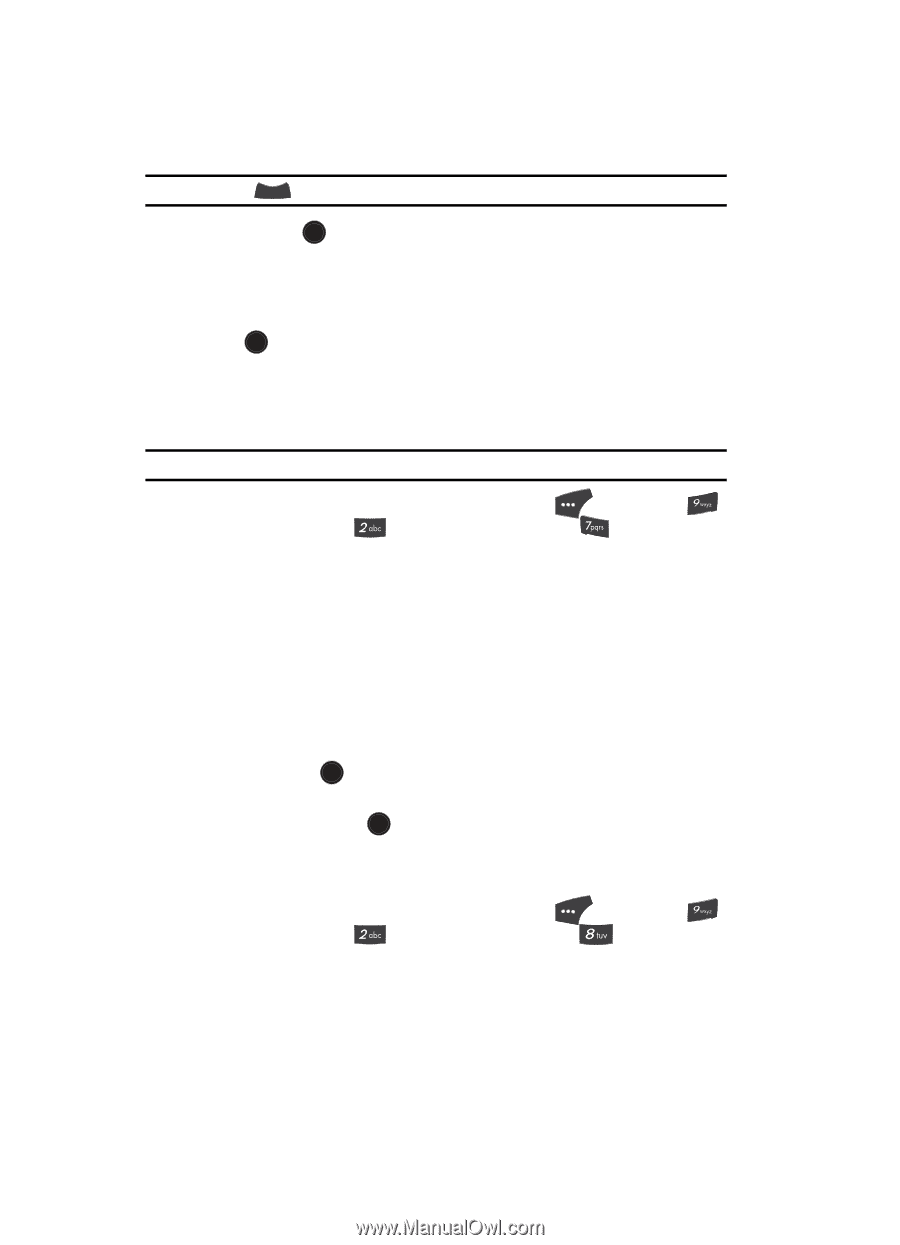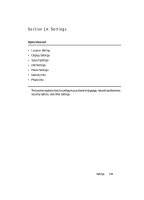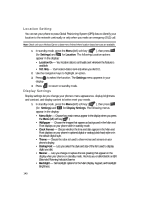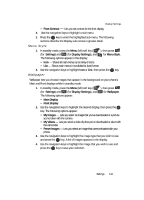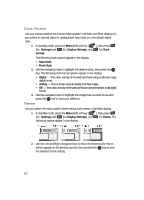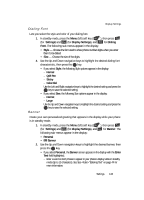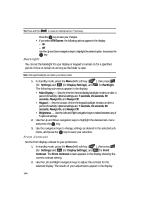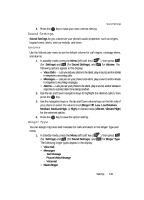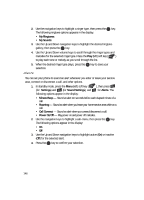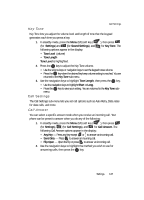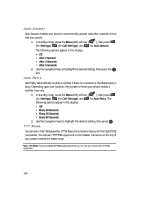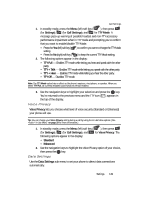Samsung SCH U520 User Manual (ENGLISH) - Page 144
Backlight, Front Contrast
 |
View all Samsung SCH U520 manuals
Add to My Manuals
Save this manual to your list of manuals |
Page 144 highlights
Tip: Press and hold CLR to erase an existing banner, if necessary. Press the OK key to save your changes. • If you select ERI Banner, the following options appear in the display: - On - Off Use the Up and Down navigation keys to highlight the desired option, then press the OK key. Backlight You can set the backlight for your display or keypad to remain on for a specified period of time or remain on as long as the folder is open. Note: Prolonged backlight use drains your battery faster. 1. In standby mode, press the Menu (left) soft key ( ), then press (for Settings) and (for Display Settings), and for Backlight. The following sub-menus appear in the display: • Main Display - Sets the time the internal display backlight remains on after a period of inactivity. Optional settings are: 7 seconds, 15 seconds, 30 seconds, Always On, and Always Off. • Keypad - Sets the amount of time the keypad backlight remains on after a period of inactivity. Optional settings are: 7 seconds, 15 seconds, 30 seconds, Always On, and Always Off. • Brightness - Use the Left and Right navigation keys to select between any of 5 optional settings. 2. Use the Up and Down navigation keys to highlight the desired sub-menu and press the OK key. 3. Use the navigation keys to change settings as desired in the selected submenu, and press the OK key to save your selection. Front Contrast Set the front display contrast to your preference. 1. In standby mode, press the Menu (left) soft key ( ), then press (for Settings) and (for Display Settings), and for Front Contrast. The Front Contrast screen appears in the display showing the current contrast setting. 2. Use the Left and Right navigation keys to adjust the contrast for the selected display. The results of your adjustments appear in the display. 144