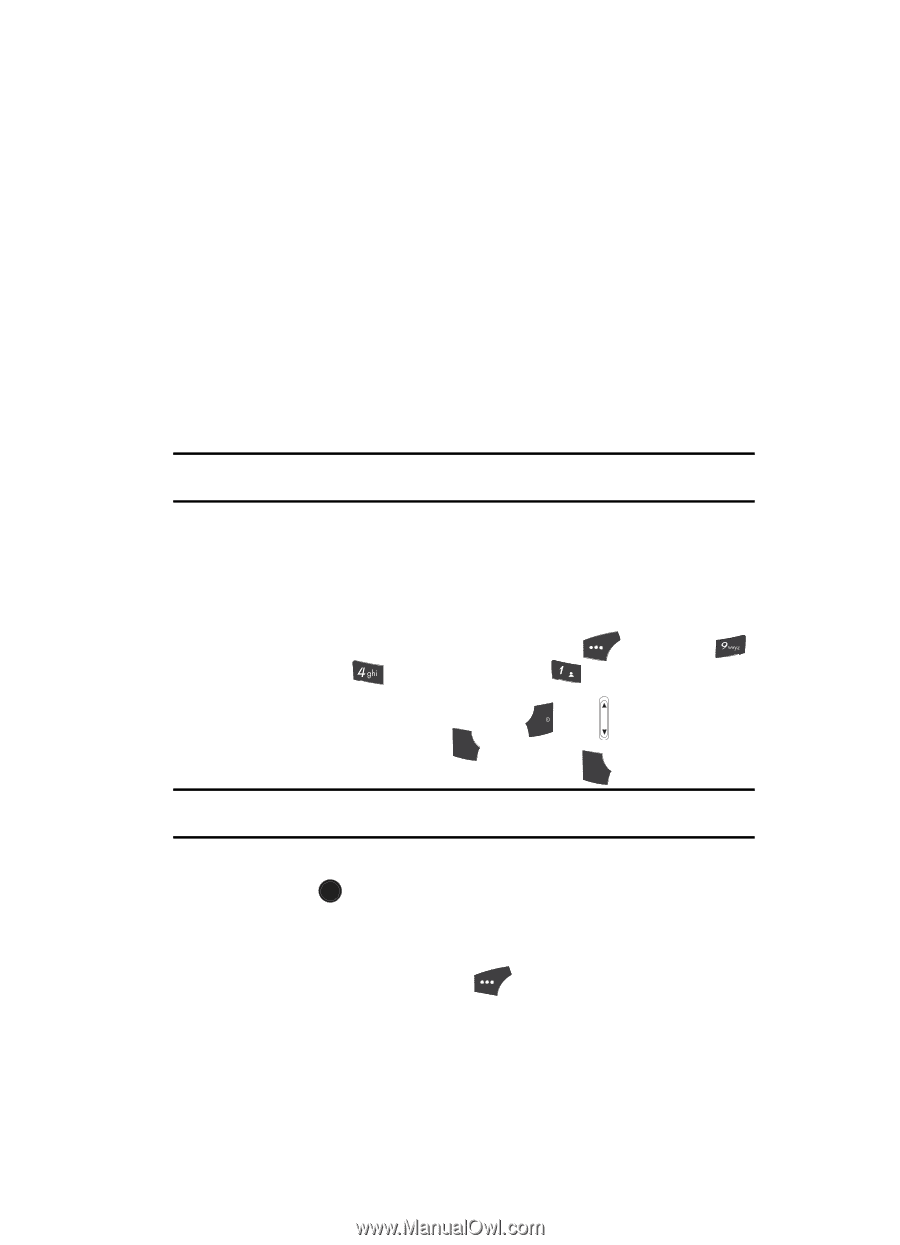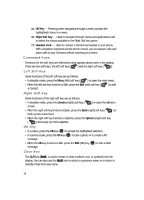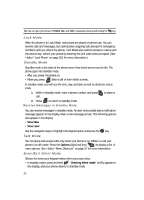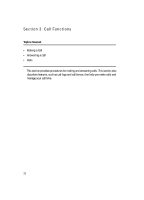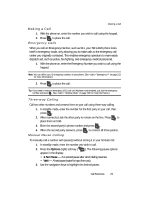Samsung SCH U520 User Manual (ENGLISH) - Page 19
Backlights, Your Phone’s Modes, Call Answer Mode, Input mode
 |
View all Samsung SCH U520 manuals
Add to My Manuals
Save this manual to your list of manuals |
Page 19 highlights
Your Phone's Modes • Information • Example: "New Message" • Error • Example: "Card not available, Please Insert card" • Warning • Example: "Battery Low," "Memory Full!" Backlights Backlights illuminate the internal and external displays and the keypad. When you press any key or open the phone, the backlights come on. They go off when no keys are pressed within a period of time set in the Backlight menu. Note: During a phone call, the display backlights dim and turn off after ten seconds to conserve battery power, regardless of the Backlight setting. See "Backlight" on page 144 for more information. Your Phone's Modes Call Answer Mode You can select how you wish to answer a call. 1. In standby mode, press the Menu (left) soft key ( ), then press (for Settings), (for Call Settings), and @ )) for Call Answer. The following call answer options appear in the display: • Any Key - Pressing any key except the END key or key answers a call. • Send Only - Only pressing SEND answers a call. • Flip Open - Opening the phone's flip or pressing SEND answers a call. Tip: You can set your phone to answer calls automatically, without any input from you. (See "Auto Answer" on page 148 for more information.) 2. Use the navigation keys to highlight an option. 3. Press the OK key to select the method for answering calls. Input mode Input mode determines how you enter text, numbers and symbols. While at any text entry screen, press the Abc (left) soft key ( ), then choose the input mode from the pop-up menu using the navigation keys. Optional input modes are T9 Word, Abc, ABC, 123, and Symbols. (See "Entering Text" on page 44 for more information.) Understanding Your Phone 19