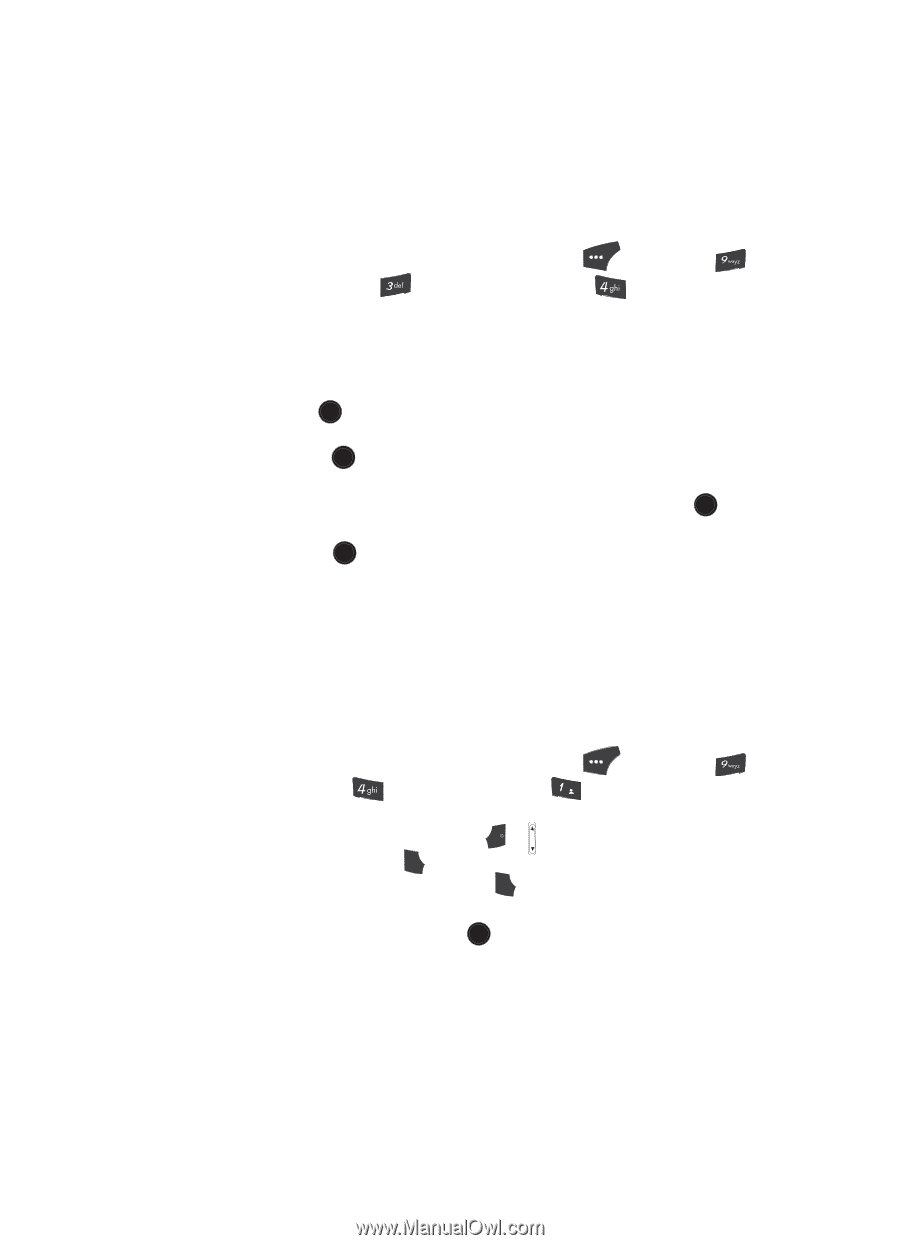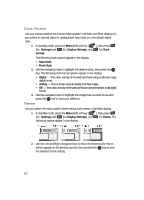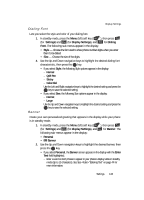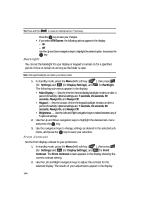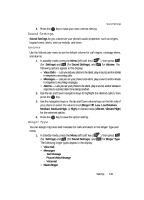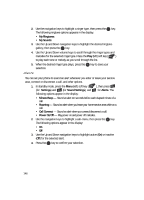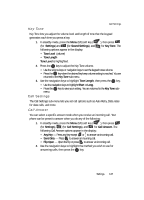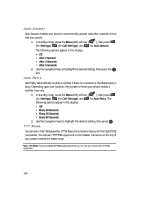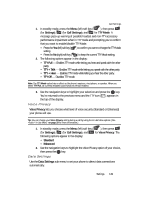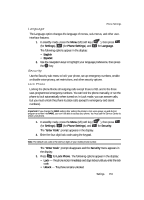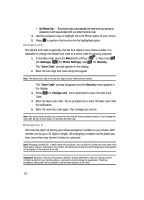Samsung SCH U520 User Manual (ENGLISH) - Page 147
Key Tone, Call Settings, Call Answer
 |
View all Samsung SCH U520 manuals
Add to My Manuals
Save this manual to your list of manuals |
Page 147 highlights
Call Settings Key Tone Key Tone lets you adjust the volume level and length of tone that the keypad generates each time you press a key. 1. In standby mode, press the Menu (left) soft key ( (for Settings) and (for Sound Settings), and following options appear in the display: • Tone Level (volume) • Tone Length Tone Level is highlighted. ), then press for Key Tone. The 2. Press the OK key to adjust the Key Tone volume. • Use the volume keys or navigation keys to set the keypad tones volume. • Press the OK key when the desired key beep volume setting is reached. You are returned to the Key Tone sub-menu. 3. Use the navigation keys to highlight Tone Length, then press the OK key. • Use the navigation keys to highlight Short or Long. • Press the OK key to save your setting. You are returned to the Key Tone sub- menu. Call Settings The Call Settings sub-menu lets you set call options such as Auto Retry, Data rates for data calls, and more. Call Answer You can select a specific answer mode when you receive an incoming call. Your phone can be preset to answer when you do any of the following: 1. In standby mode, press the Menu (left) soft key ( ), then press (for Settings), (for Call Settings), and @ )) for Call Answer. The following Call Answer options appear in the display: • Any Key - Press any key except END or to answer an incoming call. • Send Only - Press SEND to answer an incoming call. • Flip Open - Open the flip or press SEND to answer an incoming call. 2. Use the navigation keys to highlight the method you wish to use for answering calls, then press the OK key. Settings 147