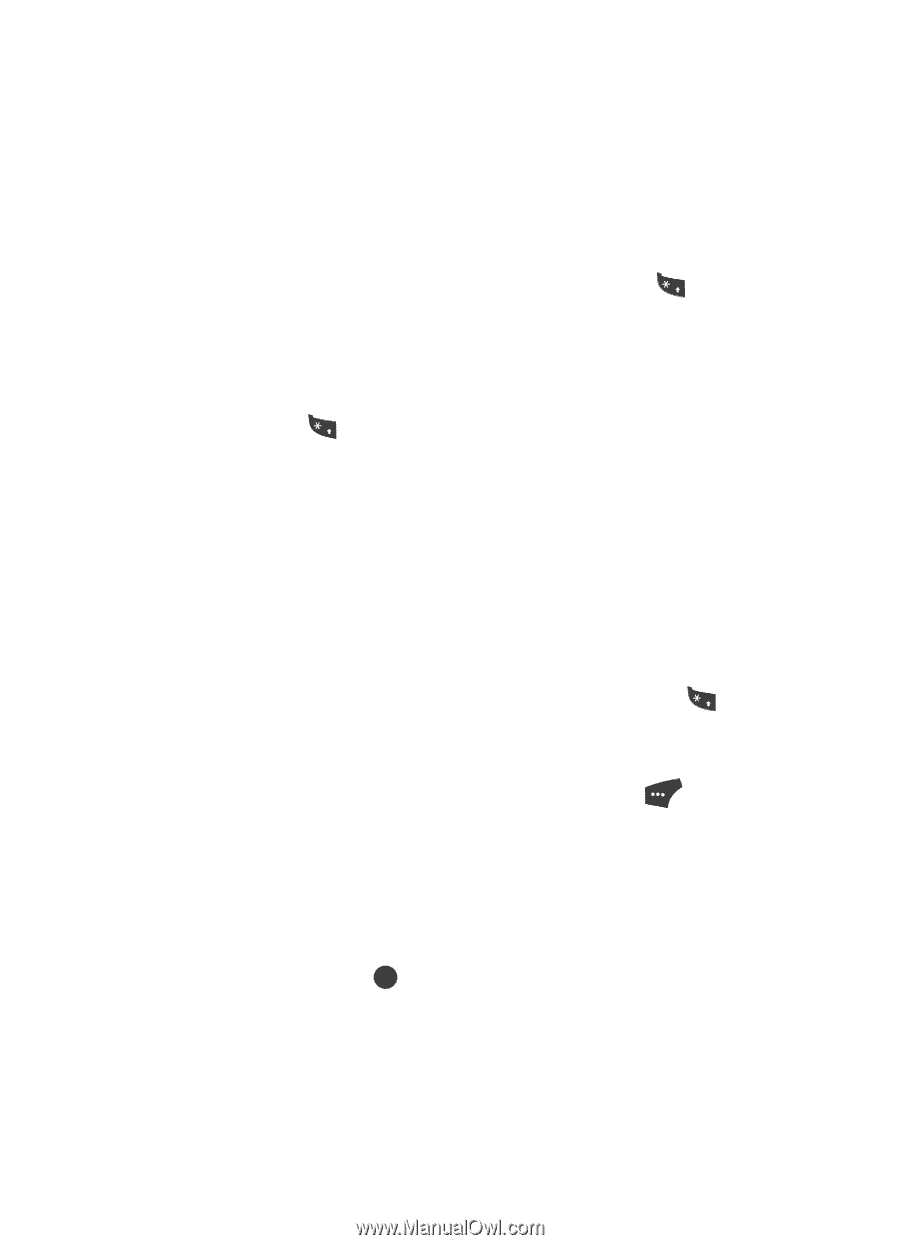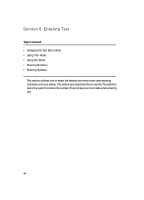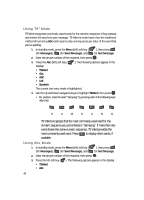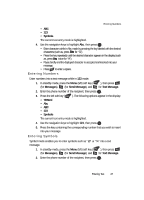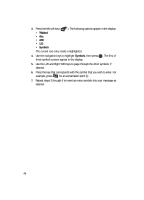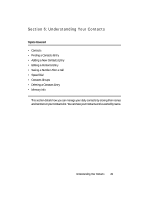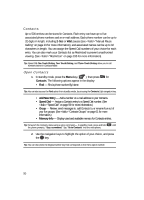Samsung SCH U520 User Manual (ENGLISH) - Page 45
Changing the Text Entry Mode, T9 Word - windows 7
 |
View all Samsung SCH U520 manuals
Add to My Manuals
Save this manual to your list of manuals |
Page 45 highlights
Changing the Text Entry Mode Changing the Text Entry Mode Text messages can be made up of alphabetical characters, numbers, and symbols. You can use the following text entry modes to simplify text entry: • T9 Word - Press each key only once to enter the letter of the word that you're spelling. T9 WORD mode capitalization options (set by pressing the + key) are: - T9 Word - Enter initial capital letters - T9 WORD - Enter all upper case letters - T9 word - Enter all lower case letters • Abc - Enter letters, numbers, and symbols by repeatedly pressing each key until the desired character appears in the display. ABC mode capitalization options (set by pressing the + key) are: - Abc - Enter initial capital letters - ABC - Enter all upper case letters - abc - Enter all lower case letters • 123 - Enter numbers by pressing the corresponding key on the keypad. • Symbols - Enter symbols into your message by pressing the number above the symbol in the Symbols pop-up window. The current text entry mode (T9 Word, Abc, ABC, 123, or Symbols) is indicated in the lower part of a text entry screen. To change the text entry mode, do one of the following: • Keypad shortcut ᮣ While composing a text message, repeatedly press and hold the + key until the desired text entry mode appears in the lower left corner of the display. • Menu method 1. While composing a text message, press the Left soft key ( ). The following options appear in the display: • T9Word • Abc • ABC • 123 • Symbols 2. Use the Up and Down navigation keys to highlight the desired text entry mode, then press . OK Entering Text 45