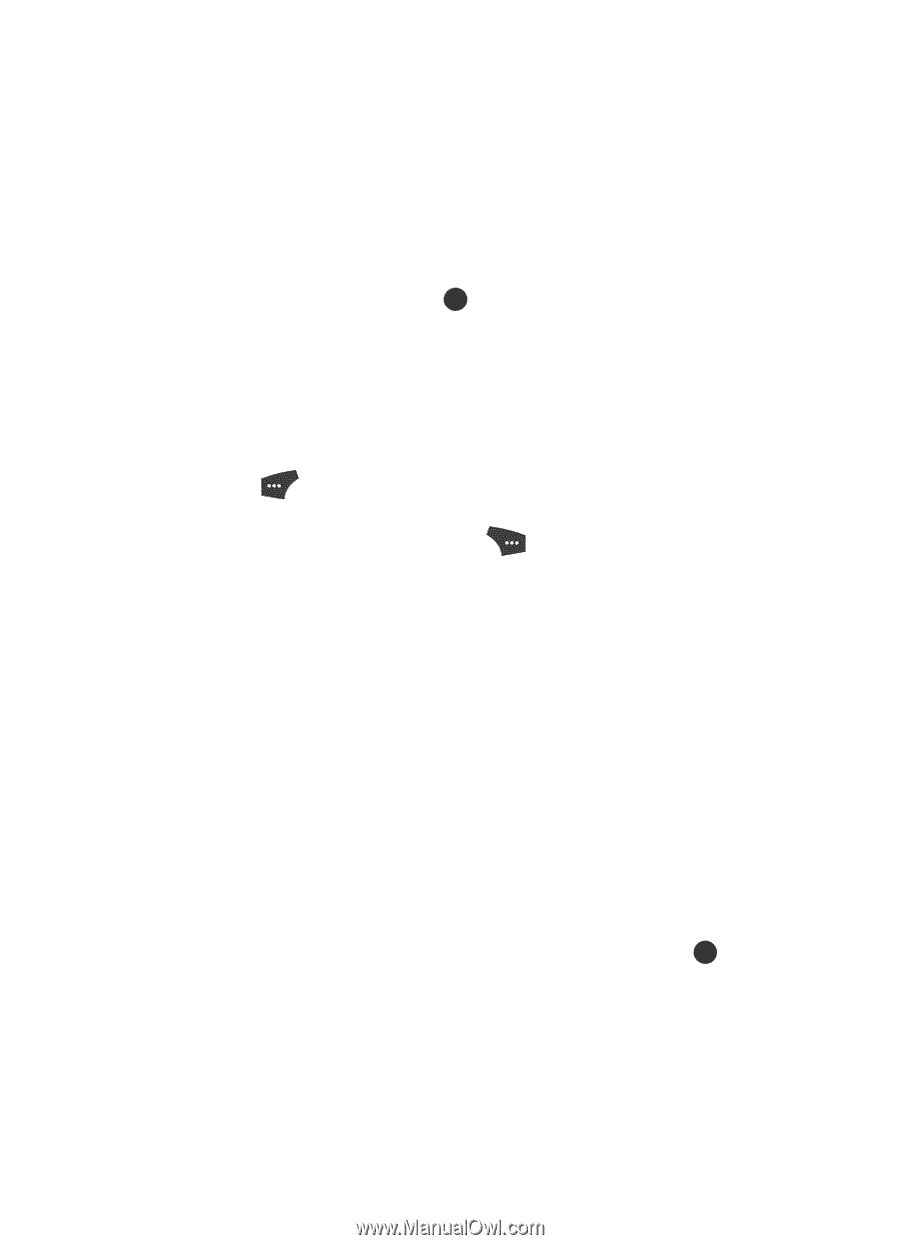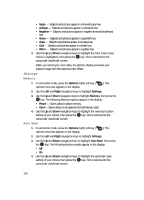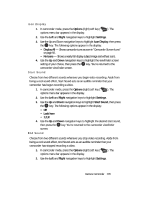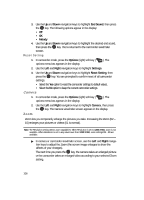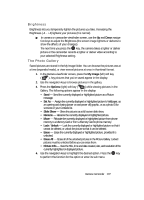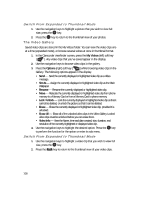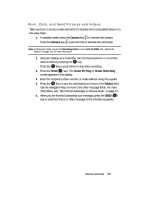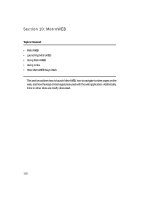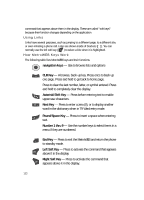Samsung SCH U520 User Manual (ENGLISH) - Page 107
Brightness, The Photo Gallery
 |
View all Samsung SCH U520 manuals
Add to My Manuals
Save this manual to your list of manuals |
Page 107 highlights
Brightness Brightness lets you temporarily lighten the pictures you take. Increasing the Brightness (-4 - +4) lightens your pictures (0 is normal). ᮣ In camera or camcorder viewfinder screen, use the Up and Down navigation keys to adjust the Brightness (the screen image lightens or darkens to show the affects of your changes). The next time you press the OK key, the camera takes a lighter or darker picture or the camcorder records a lighter or darker video according to your selected Brightness setting. The Photo Gallery Saved pictures are stored in the My Image folder. You can browse the pictures one at a time (expanded mode), or view several pictures at once in thumbnail format. 1. In the Camera viewfinder screen, press the My Image (left) soft key ( ). Any pictures that you've saved appear in the display. 2. Use the navigation keys to browse pictures in the gallery. 3. Press the Options (right) soft key ( ) while viewing pictures in the Gallery. The following options appear in the display: • Send - Send the currently displayed or highlighted picture as a Picture message. • Set As - Assign the currently displayed or highlighted picture to Wallpaper, as an opening and closing (power on and power off) graphic, or as a photo ID for someone in your Contacts list. • Slide Show - Show the pictures as a full screen slide show. • Rename - Rename the currently displayed or highlighted picture. • Move - Relocate the currently displayed or highlighted picture from phone memory to a Memory Card or from a Memory Card to phone memory. • Lock / Unlock - Lock the currently displayed or highlighted picture so that it cannot be deleted, or unlock the picture so that it can be deleted. • Erase - Erase the currently displayed or highlighted picture, provided it is unlocked. • Erase All - Erase all of the unlocked pictures in the Picture Gallery. Locked pictures must be unlocked before you can erase them. • Picture Info - View the Title, time and date created, size, and resolution of the currently highlighted or displayed picture. 4. Use the navigation keys to highlight the desired option. Press the OK key to perform the function for the option or enter its sub menu. Camera-Camcorder 107