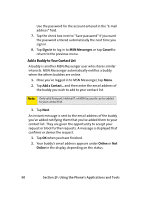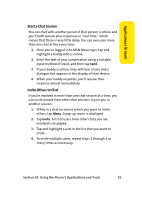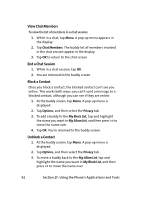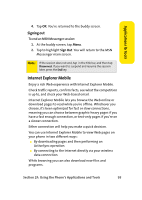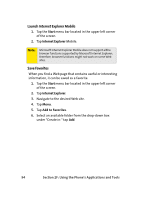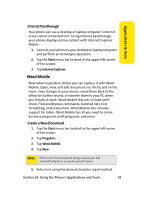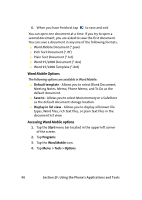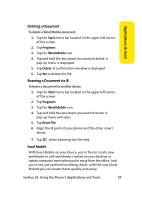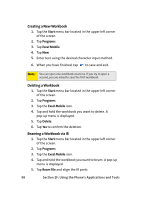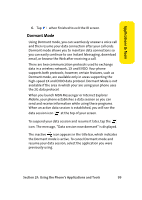Samsung SCH i830 User Manual (ENGLISH) - Page 103
Word Mobile, Applications & Tools, Internet Passthrough, Create a New Document
 |
UPC - 822248005230
View all Samsung SCH i830 manuals
Add to My Manuals
Save this manual to your list of manuals |
Page 103 highlights
Applications & Tools Internet Passthrough Your phone can use a desktop or laptop computer's Internet access when connected to it. Using Internet passthrough, your phone displays online content with Internet Explorer Mobile. 1. Connect your phone to your desktop or laptop computer and perform an ActiveSync operation. 2. Tap the Start menu bar located in the upper left corner of the screen. 3. Tap Internet Explorer. Word Mobile Now when inspiration strikes you can capture it with Word Mobile. Open, view, and edit documents on the fly and on the move. Save changes to your device, email them back to the office for further review, or transfer them to your PC when you're back at work. Word Mobile features include spellcheck, Find and Replace commands, bulleted lists, text formatting, and many more. Word Mobile also includes support for tables. Word Mobile has all you need to create business proposals, draft proposals, and more. Create a New Document 1. Tap the Start menu bar located in the upper left corner of the screen. 2. Tap Programs. 3. Tap Word Mobile. 4. Tap New. Note: If this is the first document being created, you will automatically be in a new document screen. 5. Enter text using the desired character input method. Section 2F: Using the Phone's Applications and Tools 95