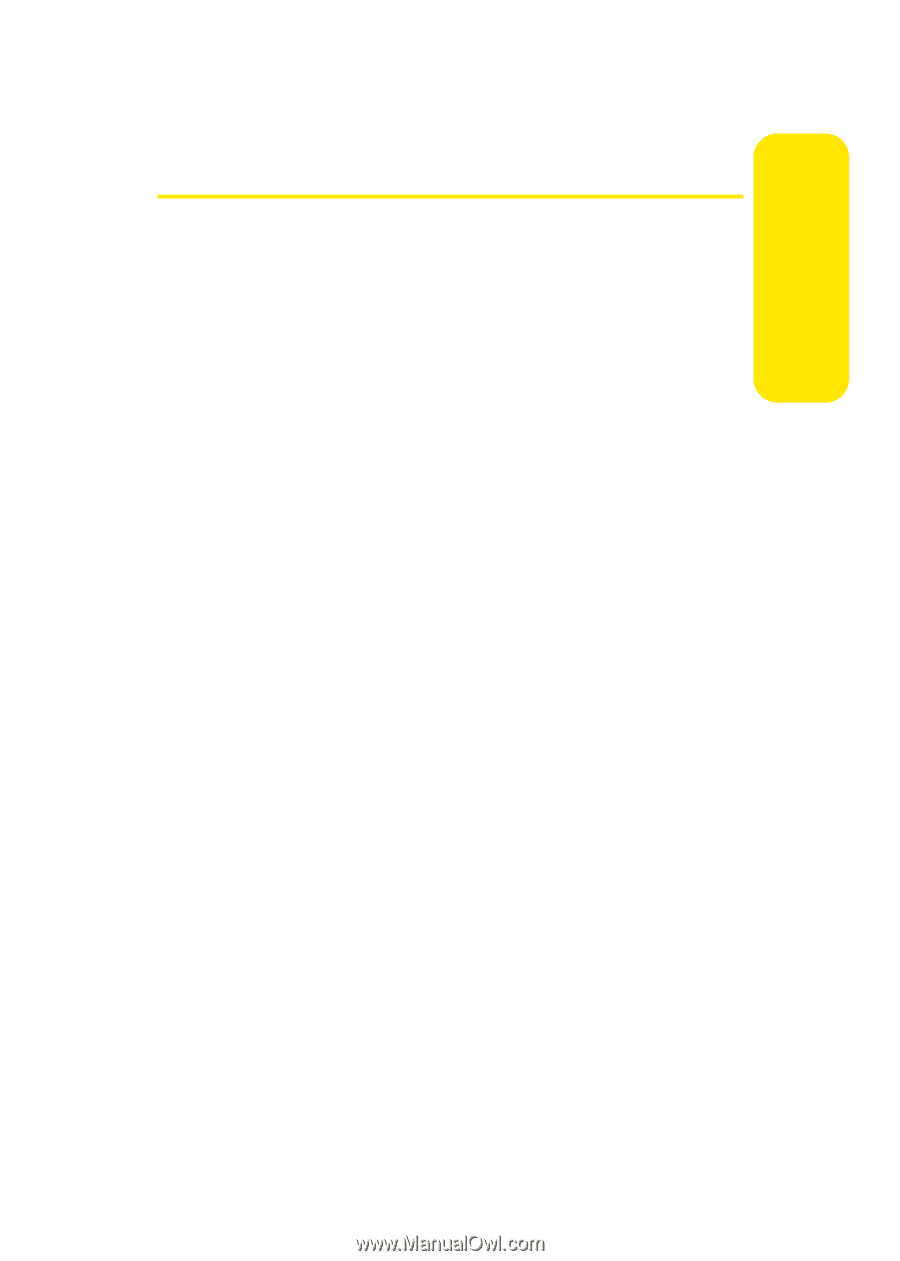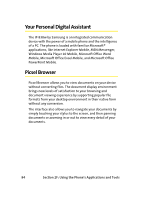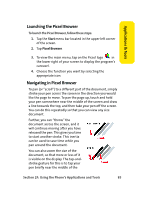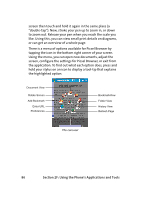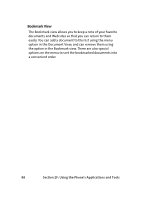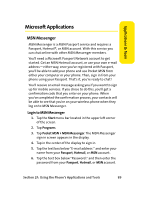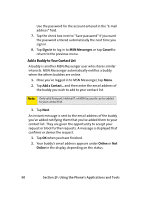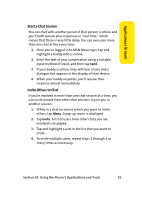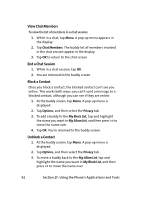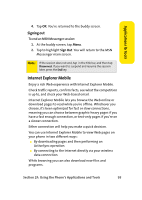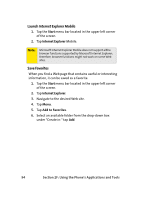Samsung SCH i830 User Manual (ENGLISH) - Page 97
Microsoft Applications, MSN Messenger
 |
UPC - 822248005230
View all Samsung SCH i830 manuals
Add to My Manuals
Save this manual to your list of manuals |
Page 97 highlights
Applications & Tools Microsoft Applications MSN Messenger MSN Messenger is a MSN Passport service and requires a Passport, Hotmail®, or MSN account. With this service you can chat online with other MSN Messenger members. You'll need a Microsoft Passport Network account to get started. Get an MSN Hotmail account, or use your own e-mail address-either way, once you've registered with Passport, you'll be able to add your phone and use Pocket MSN from either your computer or your phone. Then, sign in from your phone using your Passport. That's it, you're ready to chat! You'll receive an email message asking you if you want to sign up for mobile services. If you chose to do this, you'll get a confirmation code that you enter on your phone. When you've completed the confirmation process, your contacts will be able to see that you're on your wireless phone when they log on to MSN Messenger. Login to MSN Messenger 1. Tap the Start menu bar located in the upper left corner of the screen. 2. Tap Programs. 3. Tap Pocket MSN > MSN Messenger. The MSN Messenger sign in screen appears in the display. 4. Tap in the center of the display to sign in. 5. Tap the text box below "E-mail address:" and enter your name from your Passport, Hotmail, or MSN account. 6. Tap the text box below "Password:" and then enter the password from your Passport, Hotmail, or MSN account. Section 2F: Using the Phone's Applications and Tools 89