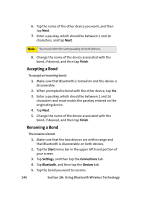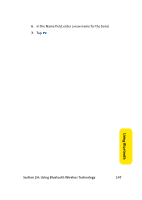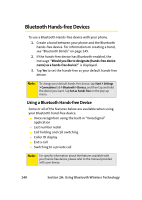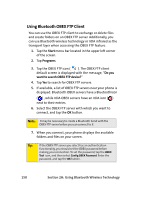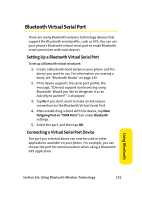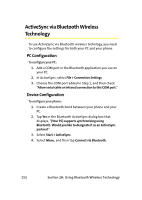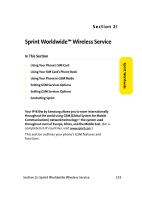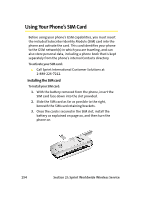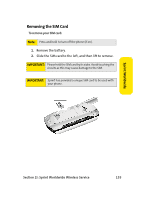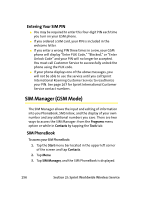Samsung SCH i830 User Manual (ENGLISH) - Page 159
Bluetooth Virtual Serial Port, Setting Up a Bluetooth Virtual Serial Port
 |
UPC - 822248005230
View all Samsung SCH i830 manuals
Add to My Manuals
Save this manual to your list of manuals |
Page 159 highlights
Bluetooth Virtual Serial Port There are many Bluetooth wireless technology devices that support the Bluetooth serial profile, such as GPS. You can use your phone's Bluetooth virtual serial port to make Bluetooth serial connection with such devices. Setting Up a Bluetooth Virtual Serial Port To set up a Bluetooth virtual serial port: 1. Create a Bluetooth bond between your phone and the device you want to use. For information on creating a bond, see "Bluetooth Bonds" on page 145. 2. If the device supports the serial port profile, the message, "(Device) support synchronizing using Bluetooth. Would you like to designate it as an ActiveSync partner?" is displayed. 3. Tap No if you don't want to make an ActiveSync connection via the Bluetooth Virtual Serial Port. 4. After establishing a bond with the device, tap New Outgoing Port on "COM Ports" tab under Bluetooth settings. 5. Select the port, and then tap OK. Connecting a Virtual Serial Port Device The port you selected above can now be used in other applications available on your phone. For example, you can choose the port for communication when using a Bluetooth GPS application. Using Bluetooth Section 2H: Using Bluetooth Wireless Technology 151