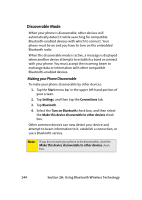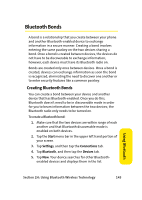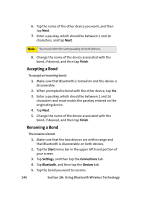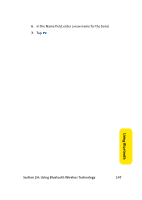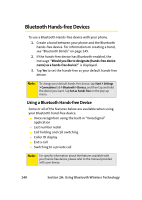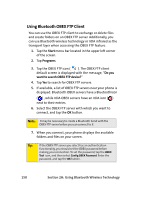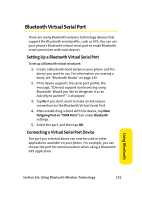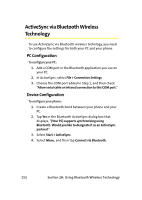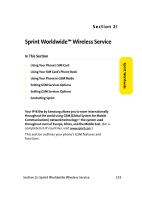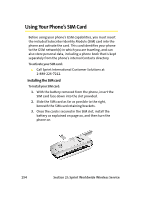Samsung SCH i830 User Manual (ENGLISH) - Page 157
Bluetooth OBEX FTP, Bluetooth OBEX FTP Server Setting, Exchanging Files via OBEX FTP Server
 |
UPC - 822248005230
View all Samsung SCH i830 manuals
Add to My Manuals
Save this manual to your list of manuals |
Page 157 highlights
Bluetooth OBEX FTP You can use the OBEX FTP application provided with your phone to exchange data with other devices with Bluetooth wireless technology as the transport layer. The OBEX FTP application has both a server and client component. To use your phone as Bluetooth OBEX FTP server, set your phone as discoverable, so the OBEX FTP client will search for and automatically establish an OBEX FTP connection. Note: Although your phone has both an OBEX FTP server and client component, some devices support only the OBEX FTP client functionality. Bluetooth OBEX FTP Server Setting If your phone's OBEX FTP client attempts an OBEX FTP connection with a PC, Bluetooth bonding is usually required. The default shared folder of your phone's OBEX FTP server is "\My Documents"; however, you can adjust the OBEX FTP server settings, such as authentication, shared folder, and writing permission, in the OBEX FTP tab under Bluetooth settings. Exchanging Files via OBEX FTP Server When a client device attempts to download or upload files from your phone's OBEX FTP server, a dialog box displays either a, "Do you want to send?" or "Do you want to receive?" confirmation message, depending on the related task. In either case, tap "Yes" to confirm that you want to upload or download the file from your server. Using Bluetooth Section 2H: Using Bluetooth Wireless Technology 149