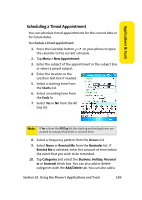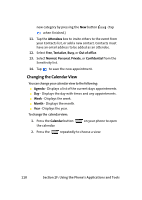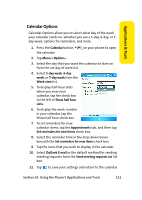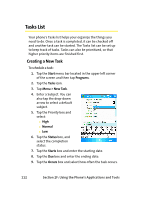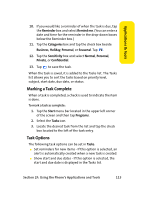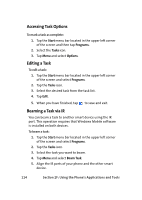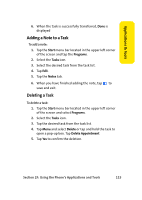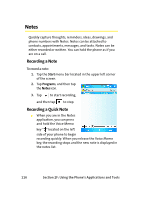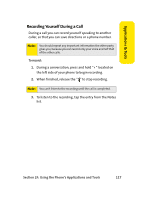Samsung SCH i830 User Manual (ENGLISH) - Page 120
Tasks List, Creating a New Task
 |
UPC - 822248005230
View all Samsung SCH i830 manuals
Add to My Manuals
Save this manual to your list of manuals |
Page 120 highlights
Tasks List Your phone's Tasks list helps your organize the things you need to do. Once a task is completed, it can be checked off and another task can be started. The Tasks list can be set up to keep track of tasks. Tasks can also be prioritized, so that higher priority items are finished first. Creating a New Task To schedule a task: 1. Tap the Start menu bar located in the upper left corner of the screen and then tap Programs. 2. Tap the Tasks icon. 3. Tap Menu > New Task. 4. Enter a Subject. You can also tap the drop-down arrow to select a default subject. 5. Tap the Priority box and select: Ⅲ High Ⅲ Normal Ⅲ Low 6. Tap the Status box, and select the completion status. 7. Tap the Starts box and enter the starting date. 8. Tap the Due box and enter the ending date. 9. Tap the Occurs box and select how often the task occurs. 112 Section 2F: Using the Phone's Applications and Tools