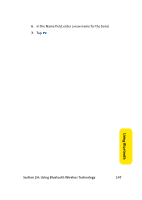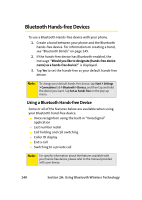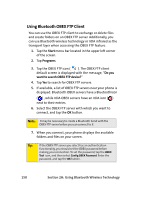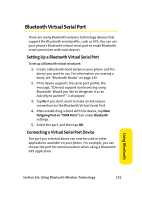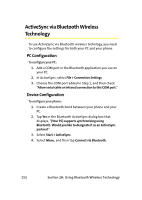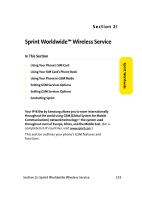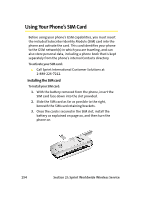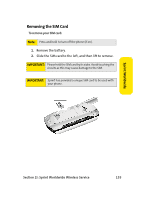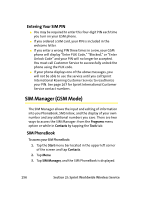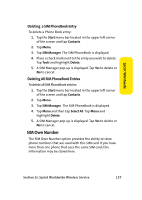Samsung SCH i830 User Manual (ENGLISH) - Page 160
ActiveSync via Bluetooth Wireless Technology, PC Configuration
 |
UPC - 822248005230
View all Samsung SCH i830 manuals
Add to My Manuals
Save this manual to your list of manuals |
Page 160 highlights
ActiveSync via Bluetooth Wireless Technology To use ActiveSync via Bluetooth wireless techology, you need to configure the settings for both your PC and your phone. PC Configuration To configure your PC: 1. Add a COM port in the Bluetooth application you use on your PC. 2. In ActiveSync, select File > Connection Settings. 3. Choose the COM port added in Step 1, and then check "Allow serial cable or infrared connection to this COM port." Device Configuration To configure your phone: 1. Create a Bluetooth bond between your phone and your PC. 2. Tap Yes in the Bluetooth ActiveSync dialog box that displays, "(Your PC) supports synchronizing using Bluetooth. Would you like to designate it as an ActiveSync partner?" 3. Select Start > ActiveSync. 4. Select Menu, and then tap Connect via Bluetooth. 152 Section 2H: Using Bluetooth Wireless Technology