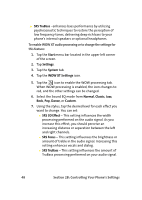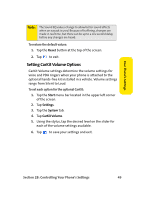Samsung SCH i830 User Manual (ENGLISH) - Page 52
Locking/Unlocking Your Phone, B: Controlling Your Phone's Settings, To lock your phone
 |
UPC - 822248005230
View all Samsung SCH i830 manuals
Add to My Manuals
Save this manual to your list of manuals |
Page 52 highlights
Locking/Unlocking Your Phone When you lock your phone, it requires a password to return to normal operation. When a password is set up, the phone can be locked immediately or configured to lock when the display shuts down. To lock your phone: 1. Tap Start Menu bar (located in the upper left corner of the screen.) 2. Tap Settings. The Personal tab is highlighted. 3. Tap Lock. 4. Tap the check box next to "Prompt if device unused for." 5. Tap the drop-down arrow to select the amount of time that will elapse before you are prompted for a password. 6. From the drop-down box to the right of "Password type," select from one of these options: Ⅲ Simple PIN (any four-digit number) Ⅲ Strong alphanumeric 7. Tap in the Password box, enter the password you want. 8. Tap inside the "Confirm" box, and re-enter your password. 9. Tap , and then tap Yes to confirm. To unlock your phone: 1. Tap the Start menu bar (located in the upper left corner of the screen.) 2. Tap Settings. The Personal tab is highlighted. 44 Section 2B: Controlling Your Phone's Settings