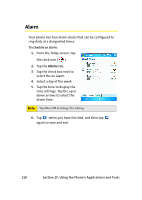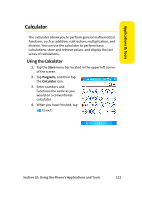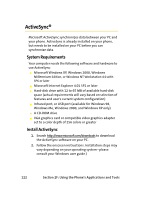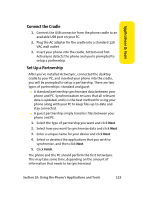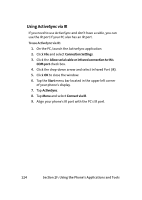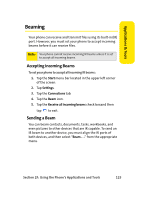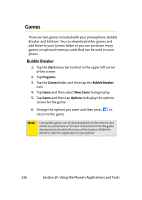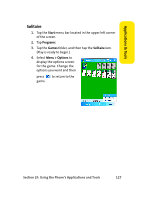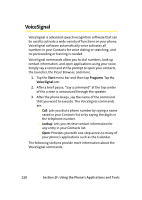Samsung SCH i830 User Manual (ENGLISH) - Page 132
Using ActiveSync via IR, F: Using the Phone's Applications and Tools
 |
UPC - 822248005230
View all Samsung SCH i830 manuals
Add to My Manuals
Save this manual to your list of manuals |
Page 132 highlights
Using ActiveSync via IR If you need to use ActiveSync and don't have a cable, you can use the IR port if your PC also has an IR port. To use ActiveSync via IR: 1. On the PC, launch the ActiveSync application. 2. Click File and select Connection Settings. 3. Click the Allow serial cable or infrared connection to this COM port check box. 4. Click the drop-down arrow and select Infrared Port (IR). 5. Click OK to close the window. 6. Tap the Start menu bar located in the upper left corner of your phone's display. 7. Tap ActiveSync. 8. Tap Menu and select Connect via IR. 9. Align your phone's IR port with the PC's IR port. 124 Section 2F: Using the Phone's Applications and Tools

124
Section 2F: Using the Phone’s Applications and Tools
Using ActiveSync via IR
If you need to use ActiveSync and don’t have a cable, you can
use the IR port if your PC also has an IR port.
To use ActiveSync via IR:
1.
On the PC, launch the ActiveSync application.
2.
Click
File
and select
Connection Settings
.
3.
Click the
Allow serial cable or infrared connection to this
COM port
check box.
4.
Click the drop-down arrow and select Infrared Port (IR).
5.
Click
OK
to close the window.
6.
Tap the
Start
menu bar located in the upper left corner
of your phone's display.
7.
Tap
ActiveSync
.
8.
Tap
Menu
and select
Connect via IR
.
9.
Align your phone's IR port with the PC's IR port.