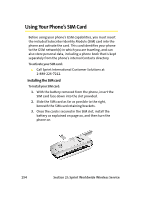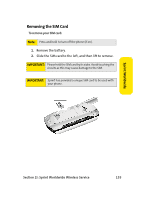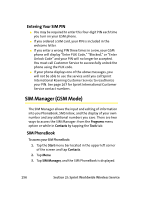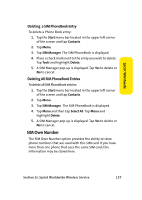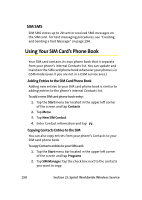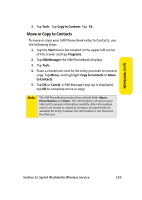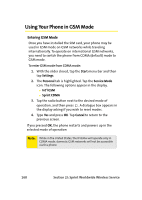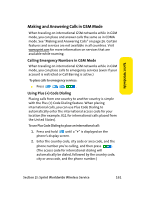Samsung SCH i830 User Manual (ENGLISH) - Page 167
Move or Copy to Contacts
 |
UPC - 822248005230
View all Samsung SCH i830 manuals
Add to My Manuals
Save this manual to your list of manuals |
Page 167 highlights
Sprint Worldwide 3. Tap Tools. Tap Copy to Contacts. Tap . Move or Copy to Contacts To move or copy your SIM Phone Book entry to Contacts, use the following steps: 1. Tap the Start menu bar located in the upper left corner of the screen and tap Programs. 2. Tap SIM Manager the SIM PhoneBook displays. 3. Tap Tools. 4. Place a checkmark next to the entry you wish to move or copy. Tap Menu, and highlight Copy to Contacts or Move to Contacts. 5. Tap OK or Cancel. A SIM Manager pop-up is displayed, tap OK to complete move or copy. Note: The SIM PhoneBook provides three default fields (Name, Phone Number, and Index). This information is stored on your SIM card to provide information mobility. When PhoneBook entries are moved or copied to Contacts, all input fields are available for entry; however this information is not stored on the SIM card. Section 2I: Sprint Worldwide Wireless Service 159