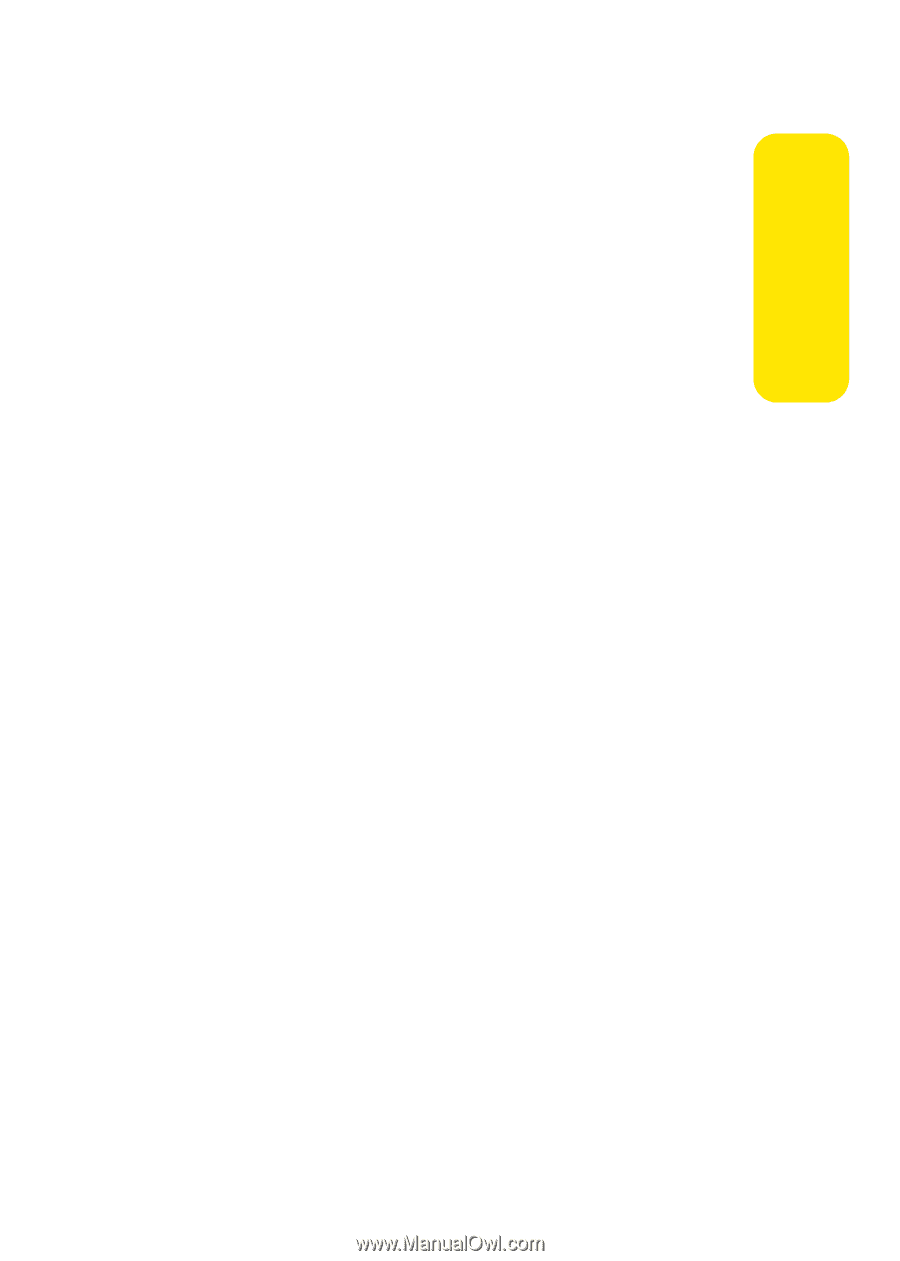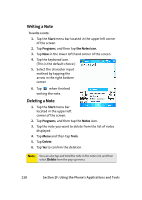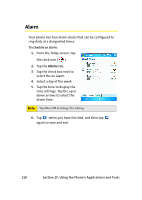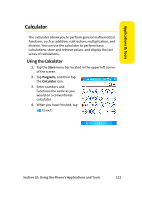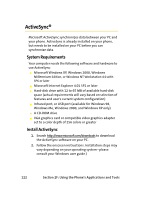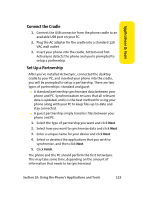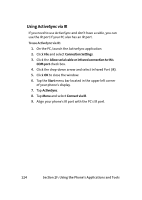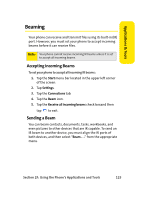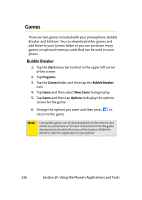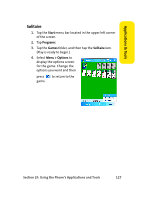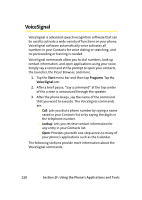Samsung SCH i830 User Manual (ENGLISH) - Page 131
Connect the Cradle, Set Up a Partnership
 |
UPC - 822248005230
View all Samsung SCH i830 manuals
Add to My Manuals
Save this manual to your list of manuals |
Page 131 highlights
Applications & Tools Connect the Cradle 1. Connect the USB connector from the phone cradle to an available USB port on your PC. 2. Plug the AC adapter for the cradle into a standard 120 VAC wall outlet. 3. Insert your phone into the cradle, bottom end first. ActiveSync detects the phone and you're prompted to setup a partnership. Set Up a Partnership After you've installed ActiveSync, connected the desktop cradle to your PC, and inserted your phone into the cradle, you will be prompted to setup a partnership. There are two types of partnerships: standard and guest. ⅷ A standard partnership synchronizes data between your phone and PC. Synchronization ensures that all relevant data is updated, and is is the best method for using your phone along with your PC to keep files up-to-date and stay connected. ⅷ A guest partnership simply transfers files between your phone and PC. 1. Select the type of partnership you want and click Next. 2. Select how you want to synchronize data and click Next. 3. Enter a unique name for your device and click Next. 4. Select or deselect the applications that you wish to synchronize, and then click Next. 5. Click Finish. The phone and the PC should perform the first ActiveSync. This may take some time, depending on the amount of information that needs to be synchronized. Section 2F: Using the Phone's Applications and Tools 123