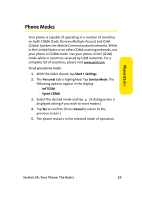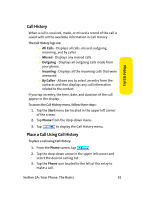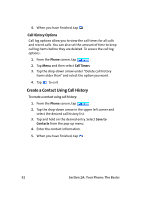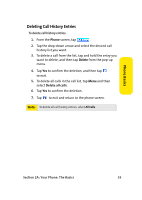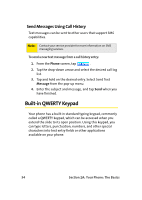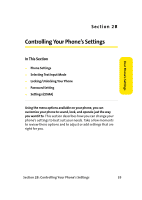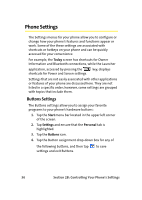Samsung SCH i830 User Manual (ENGLISH) - Page 42
Send Messages Using Call History, Built-in QWERTY Keypad
 |
UPC - 822248005230
View all Samsung SCH i830 manuals
Add to My Manuals
Save this manual to your list of manuals |
Page 42 highlights
Send Messages Using Call History Text messages can be sent to other users that support SMS capabilities. Note: Contact your service provider for more information on SMS messaging services. To send a new text message from a call history entry: 1. From the Phone screen, tap . 2. Tap the drop-down arrow and select the desired call log list. 3. Tap and hold on the desired entry. Select Send Text Message from the pop-up menu. 4. Enter the subject and message, and tap Send when you have finished. Built-in QWERTY Keypad Your phone has a built-in standard typing keypad, commonly called a QWERTY keypad, which can be accessed when you extend the slide to its open position. Using this keypad, you can type letters, punctuation, numbers, and other special characters into text entry fields or other applications available on your phone. 34 Section 2A: Your Phone: The Basics