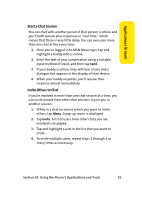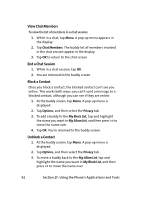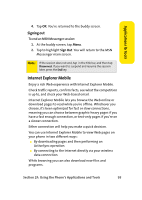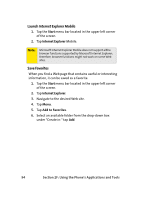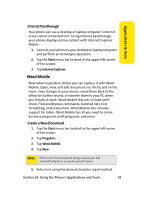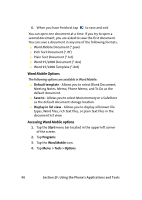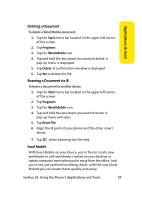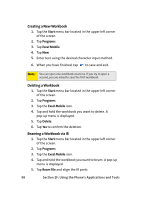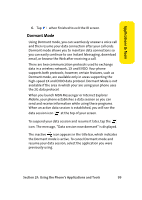Samsung SCH i830 User Manual (ENGLISH) - Page 104
Word Mobile Options, Accessing Word Mobile options
 |
UPC - 822248005230
View all Samsung SCH i830 manuals
Add to My Manuals
Save this manual to your list of manuals |
Page 104 highlights
6. When you have finished, tap to save and exit. You can open one document at a time. If you try to open a second document, you are asked to save the first document. You can save a document in any one of the following formats: ⅷ Word Mobile Document (*.psw) ⅷ Rich Text Document (*.rtf) ⅷ Plain Text Document (*.txt). ⅷ Word 97/2000 Document (*.doc) ⅷ Word 97/2000 Template (*.dot) Word Mobile Options The following options are available in Word Mobile: ⅷ Default template - Allows you to select Blank Document, Meeting Notes, Memo, Phone Memo, and To Do as the default document. ⅷ Save to - Allows you to select Main memory or a SafeStore as the default document storage location. ⅷ Display in list view - Allows you to display all known file types, Word files, rich text files, or plain text files in the document list view. Accessing Word Mobile options 1. Tap the Start menu bar located in the upper left corner of the screen. 2. Tap Programs. 3. Tap the Word Mobile icon. 4. Tap Menu > Tools > Options. 96 Section 2F: Using the Phone's Applications and Tools