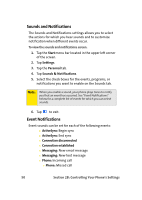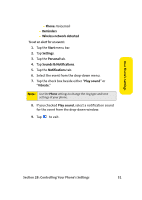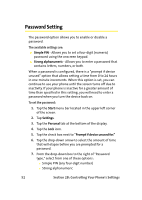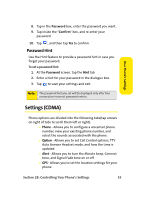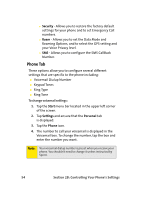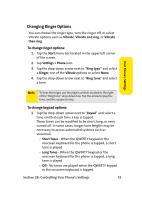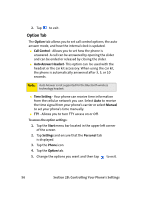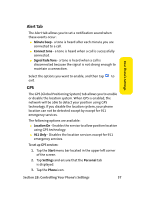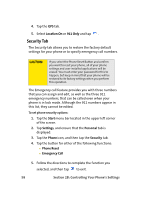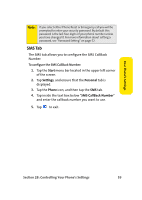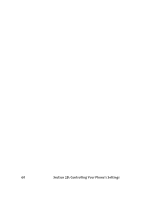Samsung SCH i830 User Manual (ENGLISH) - Page 63
Changing Ringer Options
 |
UPC - 822248005230
View all Samsung SCH i830 manuals
Add to My Manuals
Save this manual to your list of manuals |
Page 63 highlights
Changing Ringer Options You can choose the ringer type, turn the ringer off, or select Vibrate options such as Vibrate, Vibrate and ring, or Vibrate then ring. To change ringer options: 1. Tap the Start menu bar located in the upper left corner of the screen. 2. Tap Settings > Phone icon. 3. Tap the drop-down arrow next to "Ring type" and select a Ringer, one of the Vibrate options or select None. 4. Tap the drop-down arrow next to "Ring tone" and select a tone. Your Phone's Settings Note: To hear the ringer, use the player controls located to the right of the "Ring tone" drop-down box. Tap the arrow to play the tone, and the square to stop. To change keypad options: 1. Tap the drop-down arrow next to "Keyad" and select a tone emitted each time a key is tapped. These tones can be modified to be short, long, or even turned off. In some cases, longer tone lengths may be necessary to access automated systems such as voicemail. Ⅲ Short Tones - When the QWERTY keypad or the onscreen keyboard for the phone is tapped, a short tone is played. Ⅲ Long Tones - When the QWERTY keypad or the onscreen keyboard for the phone is tapped, a long tone is played. Ⅲ Off - No tones are played when the QWERTY keypad or the onscreen keyboard is tapped. Section 2B: Controlling Your Phone's Settings 55