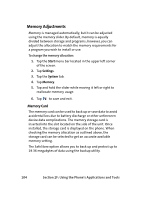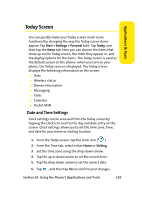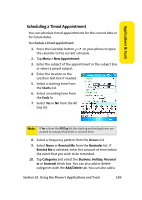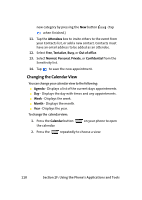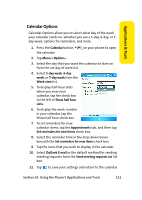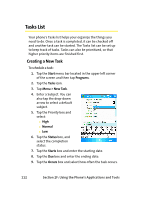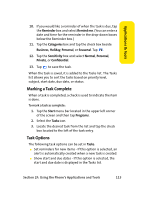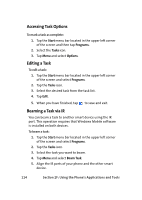Samsung SCH i830 User Manual (ENGLISH) - Page 117
Scheduling a Timed Appointment
 |
UPC - 822248005230
View all Samsung SCH i830 manuals
Add to My Manuals
Save this manual to your list of manuals |
Page 117 highlights
Applications & Tools Scheduling a Timed Appointment You can schedule timed appointments for the current date or for future dates. To schedule a timed appointment: 1. Press the Calendar button on your phone to open the calendar to the current schedule. 2. Tap Menu > New Appointment. 3. Enter the subject of the appointment in the subject box or select a preset subject. 4. Enter the location in the Location text box if needed. 5. Select a starting time from the Starts list. 6. Select an ending time from the Ends lis 7. Select Yes or No from the All Day list. Note: If Yes is from the All Day list,the starting and ending times are cleared to indicate that there is no time limit. 8. Select a frequency pattern from the Occurs list. 9. Select None or Remind Me from the Reminder list. If Remind Me is selected, enter the amount of time before the event that you wish to be reminded. 10. Tap Categories and select the Business, Holiday, Personal or or Seasonal check box. You can also add or delete categories with the Add/Delete tab. You can also add a Section 2F: Using the Phone's Applications and Tools 109