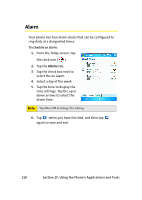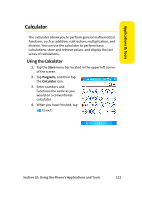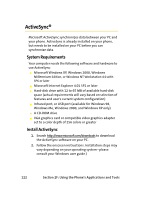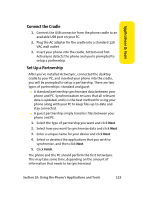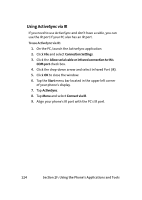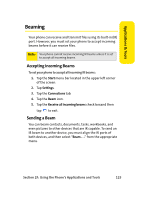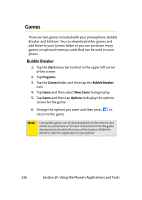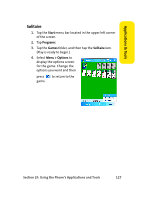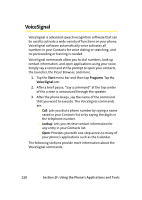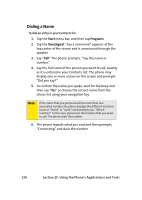Samsung SCH i830 User Manual (ENGLISH) - Page 133
Beaming, Accepting Incoming Beams, Sending a Beam
 |
UPC - 822248005230
View all Samsung SCH i830 manuals
Add to My Manuals
Save this manual to your list of manuals |
Page 133 highlights
Applications & Tools Beaming Your phone can receive and transmit files using its built-in (IR) port. However, you must set your phone to accept incoming beams before it can receive files. Note: Your phone cannot receive incoming IR beams unless it is set to accept all incoming beams. Accepting Incoming Beams To set your phone to accept all incoming IR beams: 1. Tap the Start menu bar located in the upper left corner of the screen. 2. Tap Settings. 3. Tap the Connections tab. 4. Tap the Beam icon. 5. Tap the Receive all incoming beams check boxand then tap to exit. Sending a Beam You can beam contacts, documents, tasks, workbooks, and even pictures to other devices that are IR capable. To send an IR beam to another device, you must align the IR ports of both devices, and then select "Beam . . ." from the appropriate menu. Section 2F: Using the Phone's Applications and Tools 125