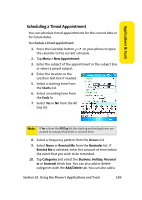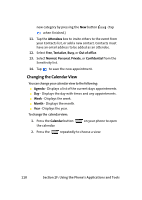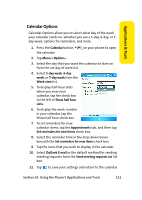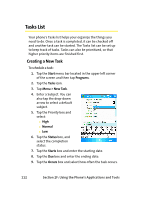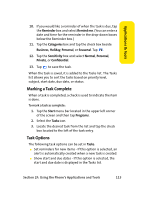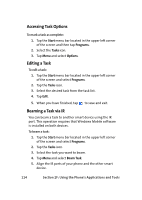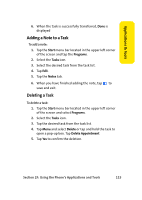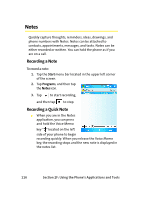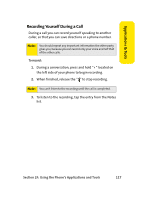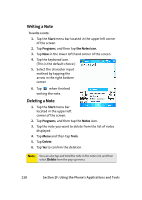Samsung SCH i830 User Manual (ENGLISH) - Page 121
Marking a Task Complete, Task Options
 |
UPC - 822248005230
View all Samsung SCH i830 manuals
Add to My Manuals
Save this manual to your list of manuals |
Page 121 highlights
Applications & Tools 10. If you would like a reminder of when the task is due, tap the Reminder box and select Remind me. (You can enter a date and time for the reminder in the drop-down boxes below the Reminder box.) 11. Tap the Categories box and tap the check box beside Business, Holiday, Personal, or Seasonal. Tap . 12. Tap the Sensitivity box and select Normal, Personal, Private, or Confidential. 13. Tap to save the task. When the task is saved, it is added to the Tasks list. The Tasks list allows you to sort the tasks based on priority level, subject, start date, due date, or status. Marking a Task Complete When a task is completed, a check is used to indicate the item is done. To mark a task as complete: 1. Tap the Start menu bar located in the upper left corner of the screen and then tap Programs. 2. Select the Tasks icon. 3. Locate the desired task from the list and tap the check box located to the left of the task entry. Task Options The following task options can be set in Tasks: ⅷ Set reminders for new items - If this option is selected, an alert is automatically created when a new task is created. ⅷ Show start and due dates - If this option is selected, the start and due date is displayed in the Tasks list. Section 2F: Using the Phone's Applications and Tools 113