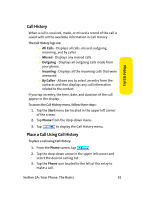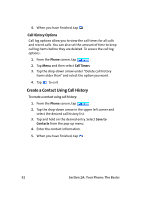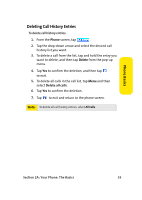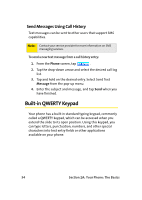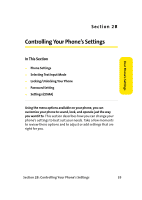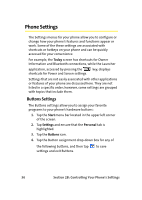Samsung SCH i830 User Manual (ENGLISH) - Page 44
Phone Settings, Buttons Settings
 |
UPC - 822248005230
View all Samsung SCH i830 manuals
Add to My Manuals
Save this manual to your list of manuals |
Page 44 highlights
Phone Settings The Settings menus for your phone allow you to configure or change how your phone's features and functions appear or work. Some of the these settings are associated with shortcuts or hotkeys on your phone and can be quickly accessed for your convenience. For example, the Today screen has shortcuts for Owner Information and Bluetooth connections, while the Launcher application, accessed by pressing the key, displays shortcuts for Power and Screen settings. Settings that are not easily associated with other applications or features of your phone are discussed here. They are not listed in a specific order; however, some settings are grouped with topics that include them. Buttons Settings The Buttons settings allow you to assign your favorite programs to your phone's hardware buttons: 1. Tap the Start menu bar located in the upper left corner of the screen. 2. Tap Settings and ensure that the Personal tab is highlighted. 3. Tap the Buttons icon. 4. Tap the Button assignment drop-down box for any of the following buttons, and then tap settings and exit Buttons. to save 36 Section 2B: Controlling Your Phone's Settings