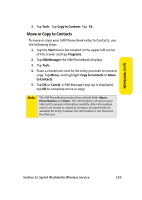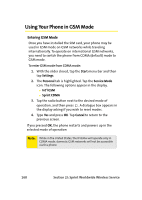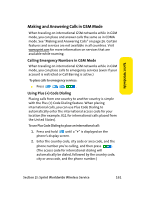Samsung SCH i830 User Manual (ENGLISH) - Page 172
Setting GSM Services Options, Using Call Diverting GSM
 |
UPC - 822248005230
View all Samsung SCH i830 manuals
Add to My Manuals
Save this manual to your list of manuals |
Page 172 highlights
Setting GSM Services Options There are several user options available for GSM operation under your phone's Settings menu, including Call Diverting, Call Barring, Call Waiting, and GSM Network Selection. All of these options require that the phone be in GSM mode. (See See "Entering GSM Mode" on page 160.) Using Call Diverting (GSM) Call Diverting is a variation of Call Forwarding in which you can program your phone to forward incoming calls to another number. Unlike Call Forwarding, however, Call Diverting allows you to prescribe when calls should be forwarded. To activate Call Diverting (GSM): 1. Tap the Start menu bar located in the upper left corner of the screen. 2. Tap Settings, and ensure that and the Personal tab is displayed. 3. Tap Phone, and then tap the Services tab. 4. Tap Caller Forwarding, and then tap Get Settings... . 5. Choose from the following options: Ⅲ Divert Always: Forward all calls to the specified number. When roaming off the Nationwide Sprint PCS Network, availability of this feature varies by service provider and may be limited or restricted in some areas. Ⅲ Busy: Forward calls to the specified number only when busy. When roaming off the Nationwide Sprint PCS Network, availability of this feature varies by service provider and may be limited or restricted in some areas. 164 Section 2I: Sprint Worldwide Wireless Service