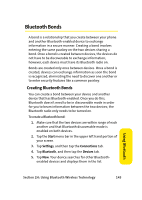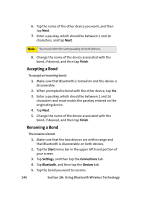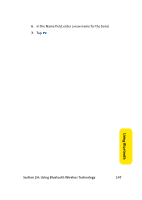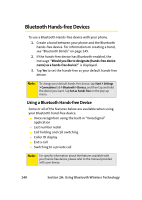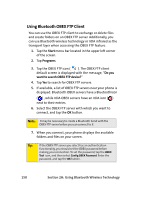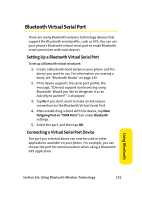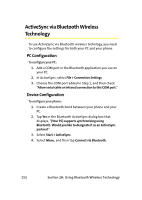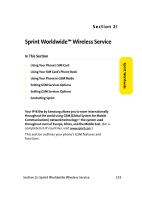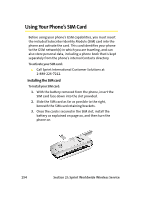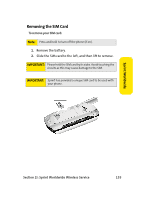Samsung SCH i830 User Manual (ENGLISH) - Page 158
Using Bluetooth OBEX FTP Client, Start, Programs, Do you, want to search OBEX FTP device?
 |
UPC - 822248005230
View all Samsung SCH i830 manuals
Add to My Manuals
Save this manual to your list of manuals |
Page 158 highlights
Using Bluetooth OBEX FTP Client You can use the OBEX FTP client to exchange or delete files and create folders on an OBEX FTP server. Additionally, you can use Bluetooth wireless technology or IrDA infrared as the transport layer when accessing the OBEX FTP feature. 1. Tap the Start menu bar located in the upper left corner of the screen. 2. Tap Programs. 3. Tap the OBEX FTP icon ( ). The OBEX FTP client default screen is displayed with the message, "Do you want to search OBEX FTP device?" 4. Tap Yes to search for OBEX FTP servers. 5. If available, a list of OBEX FTP servers near your phone is displayed. Bluetooth OBEX servers have a Bluetoothicon ( ) , while IrDA OBEX servers have an IrDA icon ( ) next to their entries. 6. Select the OBEX FTP server with which you want to connect, and tap the OK button. Note: It may be necessary to create a Bluetooth bond with the OBEX FTP server before you can connect to it. 7. When you connect, your phone displays the available folders and files on your screen. Tip: If the OBEX FTP server you select has an authentication functionality, you should set the OBEX password before making your connection. To set the password, tap the OBEX Tool icon, and then select Config OBEX Password. Enter the password, and tap the OK button. 150 Section 2H: Using Bluetooth Wireless Technology