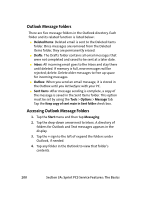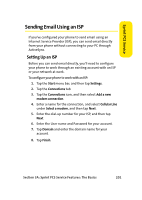Samsung SCH i830 User Manual (ENGLISH) - Page 205
Text Message Folders, Sprint PCS Service, Editing My Text Messages
 |
UPC - 822248005230
View all Samsung SCH i830 manuals
Add to My Manuals
Save this manual to your list of manuals |
Page 205 highlights
Sprint PCS Service Editing My Text Messages To edit My Text Messages: 1. Open a text message and tap inside the body of the message. 2. Tap Menu > My Text > Edit My Text Messages. 3. Select the message that you want to edit. 4. Delete the old message from the box and enter a new message. 5. Tap to save and exit. Text Message Folders There are five message folders in the Text directory. The folders and their functions are similar to the folders in the ActiveSync directory, except for Outbox. In ActiveSync, email is stored in the Outbox until you perform an ActiveSync with your PC. With Text Messages, new messages are stored in the Outbox folder until message sending is complete. The following is a list of Text folders and their functions. ⅷ Deleted Items: Deleted messages are sent to the Deleted Items folder. Once messages are removed from the Deleted Items folder, they are permanently erased. ⅷ Drafts: The Drafts folder contains all SMS messages that were not completed and saved to be sent at a later date. ⅷ Inbox: All incoming SMS messages go to the Inbox and stay there until deleted. If memory is full, new messages will be rejected; delete. Delete older messages to free up space for incoming messages. Section 3A: Sprint PCS Service Features: The Basics 197