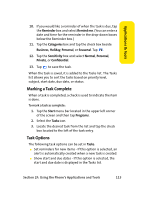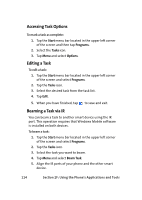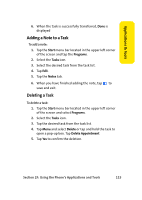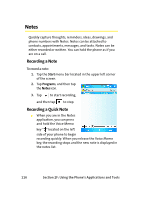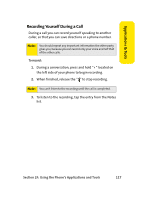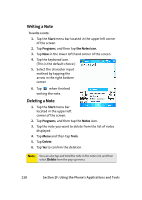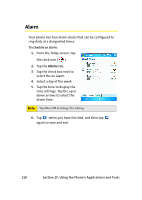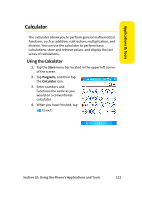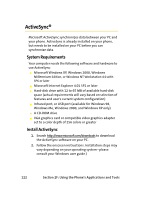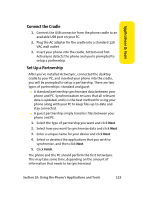Samsung SCH i830 User Manual (ENGLISH) - Page 126
Writing a Note, F: Using the Phone's Applications and Tools, To write a note
 |
UPC - 822248005230
View all Samsung SCH i830 manuals
Add to My Manuals
Save this manual to your list of manuals |
Page 126 highlights
Writing a Note To write a note: 1. Tap the Start menu bar located in the upper left corner of the screen. 2. Tap Programs, and then tap the Notes icon. 3. Tap New in the lower left hand corner of the screen. 4. Tap the keyborad icon. (This is the default choice.) 5. Select the character input method by tapping the arrow in the right bottom corner. 6. Tap when finished writing the note. Deleting a Note 1. Tap the Start menu bar located in the upper left corner of the screen. 2. Tap Programs, and then tap the Notes icon. 3. Tap the note you want to delete from the list of notes displayed. 4. Tap Menu and then tap Tools. 5. Tap Delete. 6. Tap Yes to confirm the deletion. Note: You can also tap and hold the note in the notes list, and then select Delete from the pop-up menu. 118 Section 2F: Using the Phone's Applications and Tools