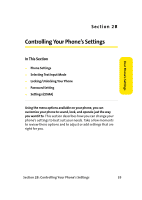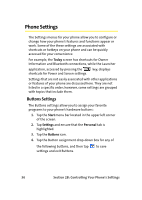Samsung SCH i830 User Manual (ENGLISH) - Page 48
Keyboard, Block Recognizer, Letter Recognizer, space, backspace, shift+key, enter
 |
UPC - 822248005230
View all Samsung SCH i830 manuals
Add to My Manuals
Save this manual to your list of manuals |
Page 48 highlights
Keyboard This input method displays an onscreen keyboard that can be used to input characters by tapping the screen using the stylus. The keyboard entry method has the following options: ⅷ Large keys ⅷ Small keys ⅷ Use gestures for the following keys To select larger or smaller keys, simply tap the button next tothe desired option. The gestures feature allows you to replace keys used on the keyboard for space, backspace, shift+key, and enter by drawing a gesture or motion. The large key option must be selected for this option to be available. Block Recognizer This input method uses the traditional writing area box split in the middle. The left side is used to write letters and the right side is for number entry. Symbols and common functions are located in other smaller boxes located to the right of the writing box area. There are no options associated with this type of input method. Letter Recognizer This option allows you to enter text using your own handwriting. The screen is divided into three different areas, with one area for capital letters, one area for small letters, and one area for numbers. Characters are entered by printing letters in each area. Each character is then analyzed and displayed on the screen automatically. The following options are associated with this method: ⅷ Quick stroke ⅷ Right to left crossbar 40 Section 2B: Controlling Your Phone's Settings