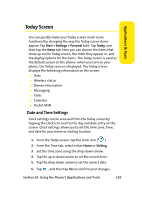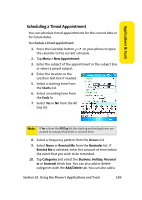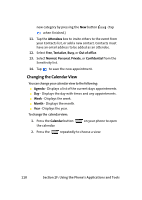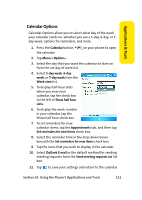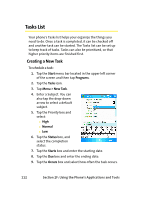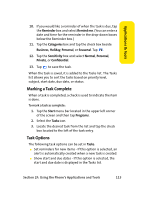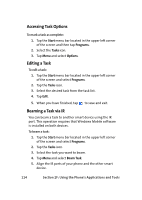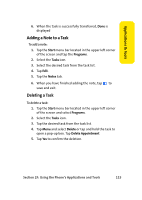Samsung SCH i830 User Manual (ENGLISH) - Page 118
Changing the Calendar View, Attendees, Tentative, Out of office, Normal, Personal, Private
 |
UPC - 822248005230
View all Samsung SCH i830 manuals
Add to My Manuals
Save this manual to your list of manuals |
Page 118 highlights
new category by pressing the New button (Tap when finished.) 11. Tap the Attendees box to invite others to the event from your Contacts list, or add a new contact. Contacts must have an email address to be added as an attendee. 12. Select Free, Tentative, Busy, or Out of office. 13. Select Normal, Personal, Private, or Confidential from the Sensitivity list. 14. Tap to save the new appointment. Changing the Calendar View You can change your calendar view to the following: ⅷ Agenda - Displays a list of the current days appointments. ⅷ Day - Displays the day with times and any appointments. ⅷ Week - Displays the week. ⅷ Month - Displays the month. ⅷ Year - Displays the year. To change the calendar view: 1. Press the Calendar button the calendar. on your phone to open 2. Press the repeatedly to choose a view. 110 Section 2F: Using the Phone's Applications and Tools