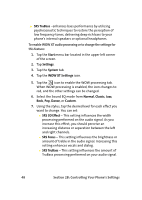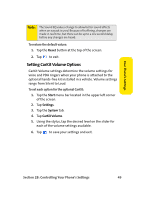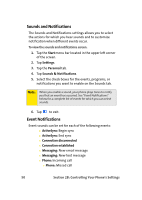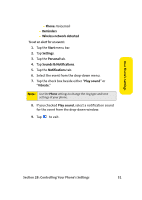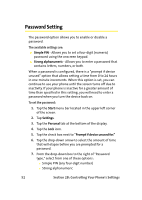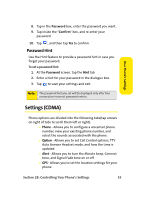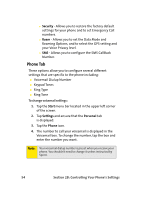Samsung SCH i830 User Manual (ENGLISH) - Page 57
Setting CarKit Volume Options, Reset, Start, Settings, System, CarKit Volume
 |
UPC - 822248005230
View all Samsung SCH i830 manuals
Add to My Manuals
Save this manual to your list of manuals |
Page 57 highlights
Your Phone's Settings Note: The Sound EQ values change to allow better sound effects when an earjack is used. Because of buffering, changes are made in real time, but there can be up to a one second delay before any changes are heard. To restore the default values: 1. Tap the Reset button at the top of the screen. 2. Tap to exit. Setting CarKit Volume Options CarKit Volume settings determine the volume settings for voice and PDA ringers when your phone is attached to the optional hands-free kit installed in a vehicle. Volume settings range from Silent to Loud. To set each option for the optional CarKit: 1. Tap the Start menu bar located in the upper left corner of the screen. 2. Tap Settings. 3. Tap the System tab. 4. Tap CarKit Volume. 5. Using the stylus, tap the desired level on the slider for each of the volume settings available. 6. Tap to save your settings and exit. Section 2B: Controlling Your Phone's Settings 49