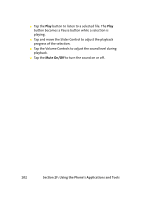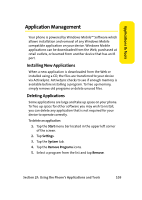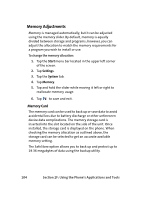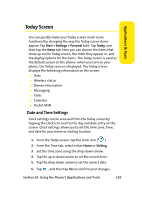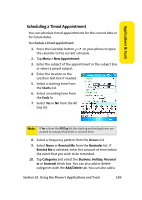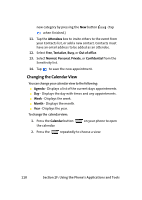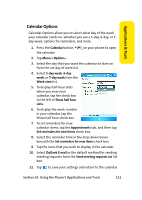Samsung SCH i830 User Manual (ENGLISH) - Page 114
Owner Information, Messaging and Task Status, Telephone, Email, and Notes information
 |
UPC - 822248005230
View all Samsung SCH i830 manuals
Add to My Manuals
Save this manual to your list of manuals |
Page 114 highlights
Note: The time onyour phone does not automatically change when you travel to another time zone. To ensure that you don't miss any appointments, you must change your clock setting to Visiting and then select the appropriate time zone. Owner Information Owner Information is where you can store information about the owner or user of the device. Name, Company, Address, Telephone, Email, and Notes information fields are available. 1. From the Today screen, tap "Tap here to set owner information." 2. Tap the "Name:" text box in the Owner Information screen. 3. Enter a name using the onscreen keyboard. (To select the keyboard, tap screen. in the bottom center of the 4. Continue to fill in additional information text boxes as needed. 5. When you have finished, tap corner of the screen. in the upper right Messaging and Task Status The Today screen displays the status messagesfor messages you have received and for scheduled tasks. You can view your Inbox or the Task List by tapping on the appropriate status line. For more information about the Inbox, see "Messaging" on page 191, and for more information about your managing tasks, see "Tasks List" on page 112. 106 Section 2F: Using the Phone's Applications and Tools