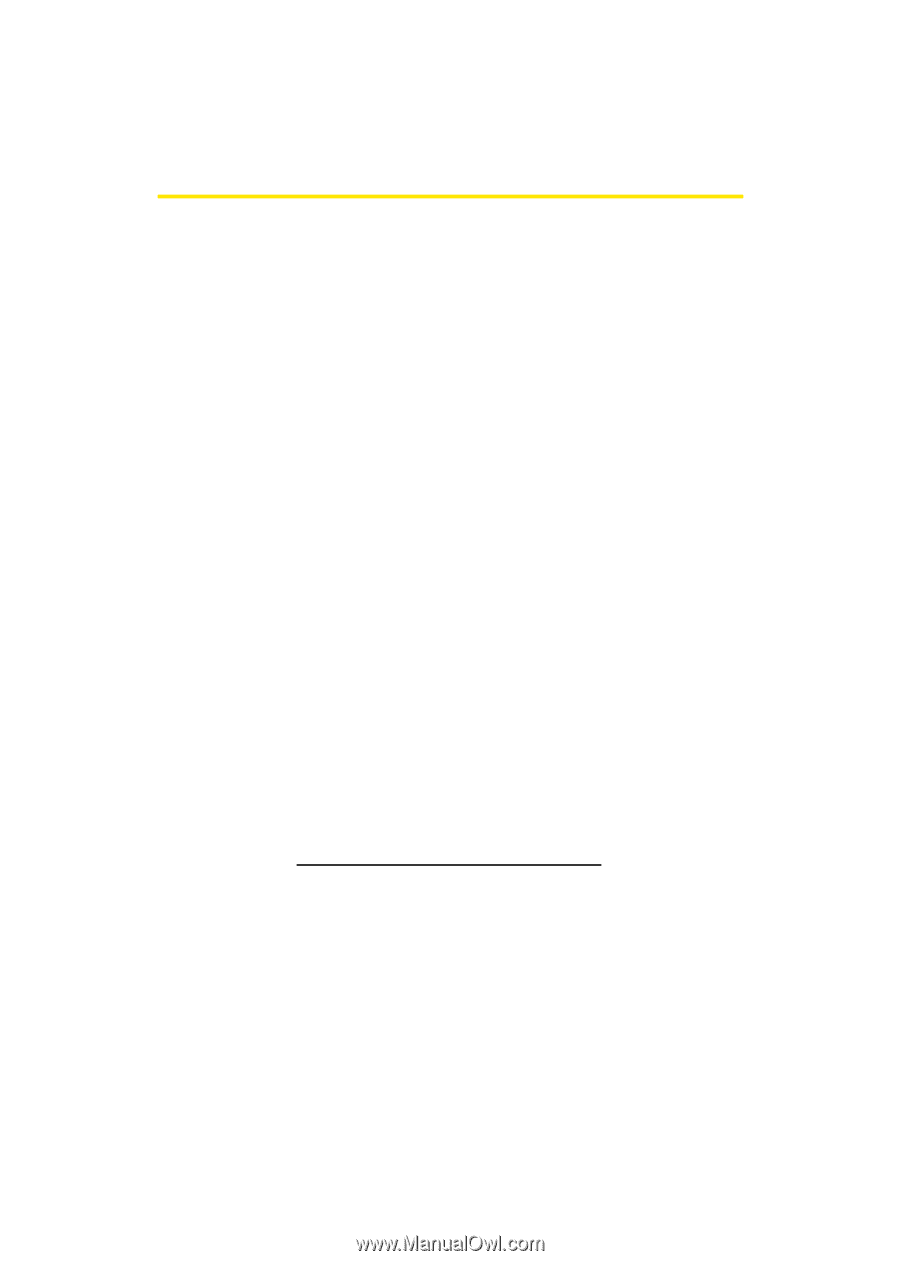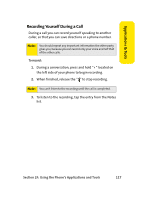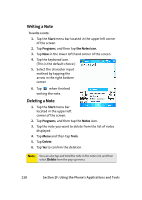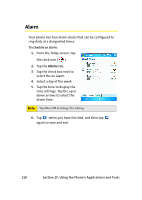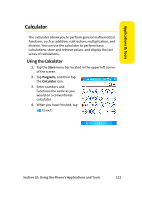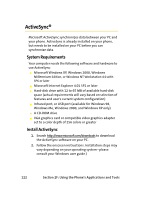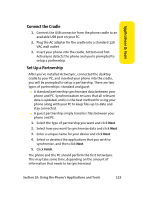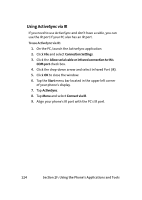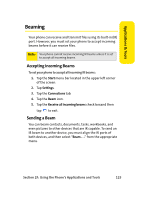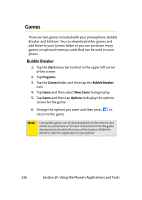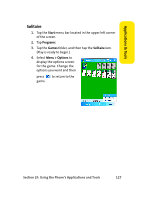Samsung SCH i830 User Manual (ENGLISH) - Page 130
ActiveSync®, System Requirements, Install ActiveSync - rom
 |
UPC - 822248005230
View all Samsung SCH i830 manuals
Add to My Manuals
Save this manual to your list of manuals |
Page 130 highlights
ActiveSync® Microsoft ActiveSync synchronizes data between your PC and your phone. ActiveSync is already installed on your phone, but needs to be installed on your PC before you can synchronize data. System Requirements Your computer needs the following software and hardware to use ActiveSync: ⅷ Microsoft Windows XP, Windows 2000, Windows Millennium Edition, or Windows NT Workstation 4.0 with SP6 or later ⅷ Microsoft Internet Explorer 4.01 SP1 or later ⅷ Hard-disk drive with 12 to 65 MB of available hard-disk space (actual requirements will vary based on selection of features and user's current system configuration) ⅷ Infrared port, or USB port (available for Windows 98, Windows Me, Windows 2000, and Windows XP only) ⅷ A CD-ROM drive ⅷ VGA graphics card or compatible video graphics adapter set to a color depth of 256 colors or greater Install ActiveSync 1. Search http://www.microsoft.com/downloads to download the ActiveSync software on your PC. 2. Follow the onscreen instructions. Installation steps may vary depending on your operating system--please consult your Windows user guide.) 122 Section 2F: Using the Phone's Applications and Tools