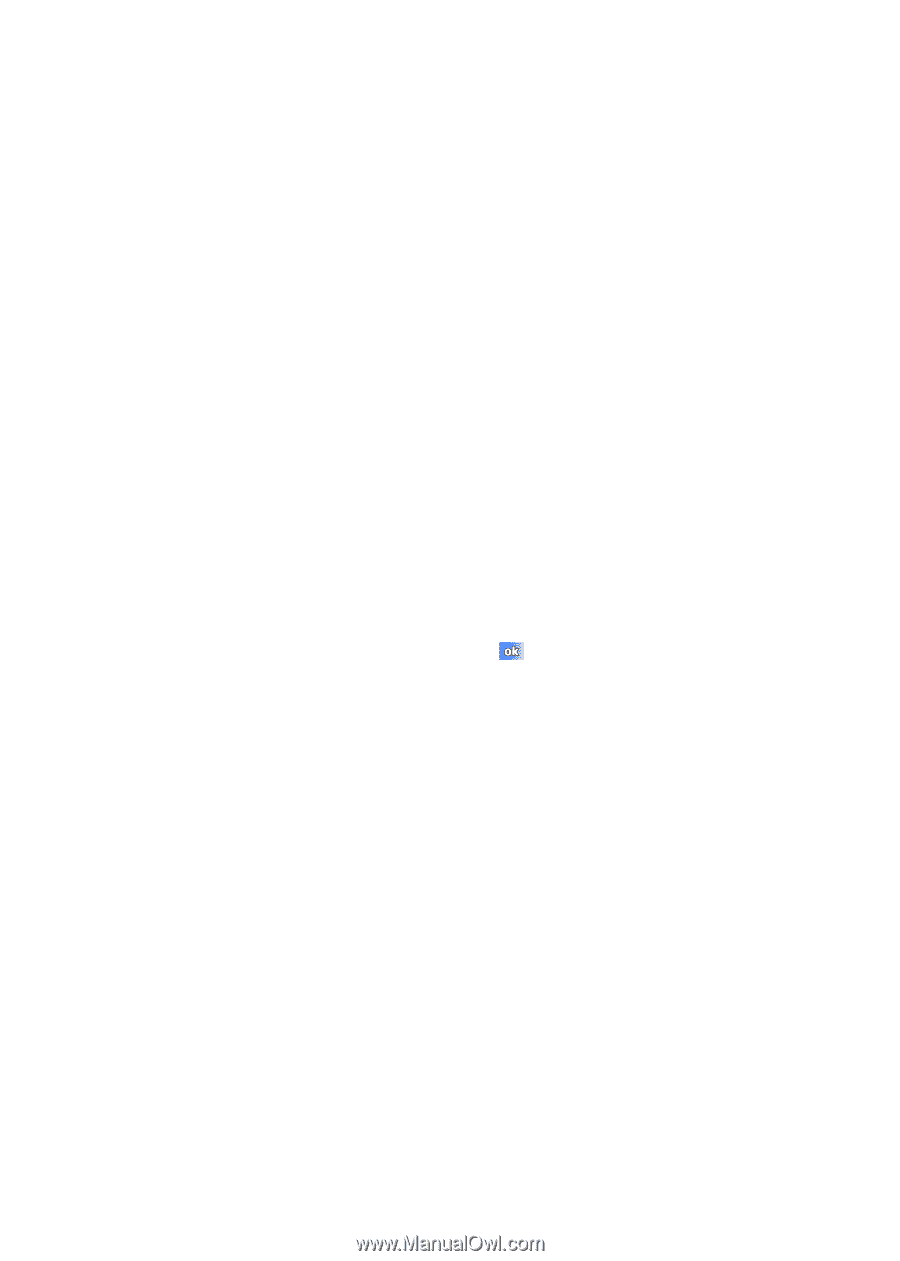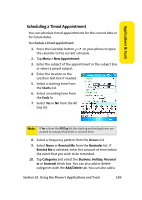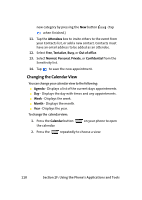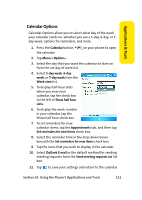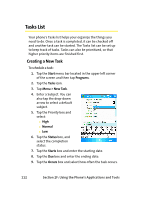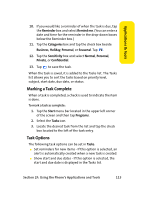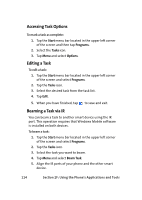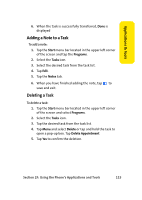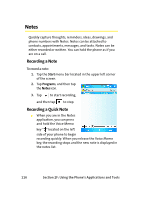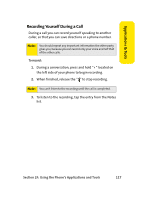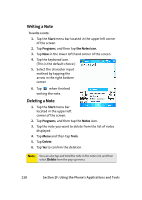Samsung SCH i830 User Manual (ENGLISH) - Page 122
Accessing Task Options, To mark a task as complete:, Editing a Task, Beaming a Task via IR, Start
 |
UPC - 822248005230
View all Samsung SCH i830 manuals
Add to My Manuals
Save this manual to your list of manuals |
Page 122 highlights
Accessing Task Options To mark a task as complete: 1. Tap the Start menu bar located in the upper left corner of the screen and then tap Programs. 2. Select the Tasks icon. 3. Tap Menu and select Options. Editing a Task To edit a task: 1. Tap the Start menu bar located in the upper left corner of the screen and select Programs. 2. Tap the Tasks icon. 3. Select the desired task from the task list. 4. Tap Edit. 5. When you have finished, tap to save and exit. Beaming a Task via IR You can beam a task to another smart device using the IR port. This operation requires that Windows Mobile software is installed on both devices. To beam a task: 1. Tap the Start menu bar located in the upper left corner of the screen and select Programs. 2. Tap the Tasks icon. 3. Select the task you want to beam. 4. Tap Menu and select Beam Task. 5. Align the IR ports of your phone and the other smart device. 114 Section 2F: Using the Phone's Applications and Tools