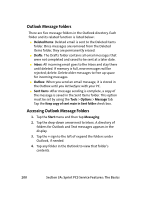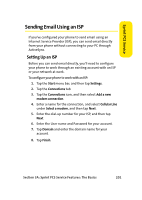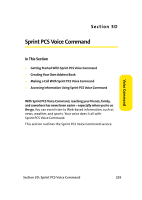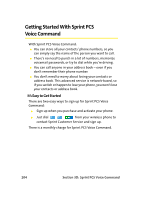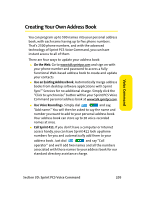Samsung SCH i830 User Manual (ENGLISH) - Page 208
Outlook Message Folders, Accessing Outlook Message Folders, Deleted Items, Drafts, Inbox, Outbox
 |
UPC - 822248005230
View all Samsung SCH i830 manuals
Add to My Manuals
Save this manual to your list of manuals |
Page 208 highlights
Outlook Message Folders There are five message folders in the Outlook directory. Each folder and its related function is listed below: ⅷ Deleted Items: Deleted email is sent to the Deleted Items folder. Once messages are removed from the Deleted Items folder, they are permanently erased. ⅷ Drafts: The Drafts folder contains all email messages that were not completed and saved to be sent at a later date. ⅷ Inbox: All incoming email goes to the Inbox and stay there until deleted. If memory is full, new messages will be rejected; delete. Delete older messages to free up space for incoming messages. ⅷ Outbox: When you send an email message, it is stored in the Outbox until you ActiveSync with your PC. ⅷ Sent Items: After message sending is complete, a copy of the message is saved in the Sent Items folder. This option must be set by using the Tools > Options > Message tab. Tap the Keep copy of sent main in Sent folder check box. Accessing Outlook Message Folders 1. Tap the Start menu and then tap Messaging. 2. Tap the drop-down arrow next to Inbox. A directory of folders for Outlook and Text messages appears in the display. 3. Tap the + sign to the left of expand the folders under Outlook, if needed. 4. Tap any folder in the Outlook to view that folder's contents. 200 Section 3A: Sprint PCS Service Features: The Basics