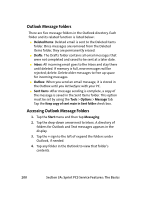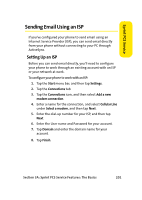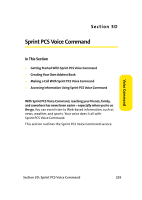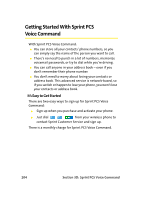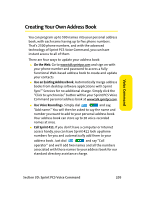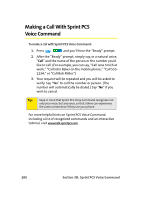Samsung SCH i830 User Manual (ENGLISH) - Page 209
Sending Email Using an ISP, Setting Up an ISP
 |
UPC - 822248005230
View all Samsung SCH i830 manuals
Add to My Manuals
Save this manual to your list of manuals |
Page 209 highlights
Sprint PCS Service Sending Email Using an ISP If you've configured your phone to send email using an Internet Service Provider (ISP), you can send email directly from your phone without connecting to your PC through ActiveSync. Setting Up an ISP Before you can send email directly, you'll need to configure your phone to work through an existing account with an ISP or your network at work. To configure your phone to work with an ISP: 1. Tap the Start menu bar, and then tap Settings. 2. Tap the Connections tab. 3. Tap the Connections icon, and then select Add a new modem connection. 4. Enter a name for the connection, and select Cellular Line under Select a modem, and then tap Next. 5. Enter the dial-up number for your ISP, and then tap Next. 6. Enter the User name and Password for your account. 7. Tap Domain and enter the domain name for your account. 8. Tap Finish. Section 3A: Sprint PCS Service Features: The Basics 201